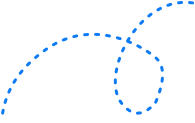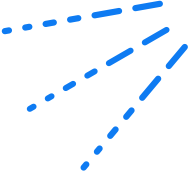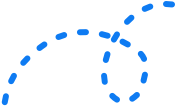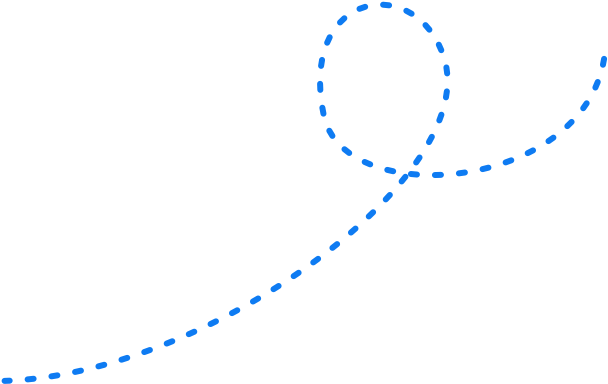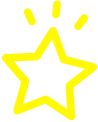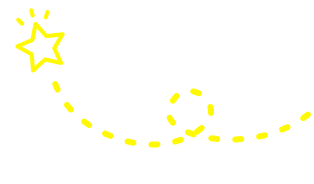WordPress SEO: 20 Tips to Improve Rankings (& 7 Mistakes to Avoid) 


WordPress is a fantastic tool because it’s open-source, free, and PHP-based. It’s also a step above many other content management systems (CMS) and eCommerce platforms out there when it comes to SEO — giving you the ability to tinker and optimise your site for search engines.
However, this flexibility also means that you need to know exactly what you’re doing on the platform if you want to get ahead. If you’re operating with limited know-how, it’s easy to overlook some crucial bits and pieces that may be costing you real rankings and revenue.
That’s precisely what we’re here to help you avoid.
In this post, you’ll learn everything you need to know to improve your ranking WITHOUT needing tons of technical know-how. We’ll cover off:
- WordPress SEO best practices that you should implement on your website ASAP
- SEO tips to ensure your WordPress site outranks the competition
- Top WordPress SEO mistakes to avoid
- Advanced tactics to level up your WordPress SEO game
Let’s get started.
What is WordPress?
WordPress is the world’s most popular CMS. The platform currently powers 39.5% of all websites on the internet, while WooCommerce (WordPress’ eCommerce plugin) powers over 28.19% of all eCommerce stores.
It’s so popular that household names like TechCrunch, Microsoft News, TED, BBC America and Playstation ALL use WordPress for their websites.
In comparison, the world’s second-most-popular platform, Shopify, only has 3.2% market share.
The reason WordPress is so popular is that it’s easy to use, yet insanely customisable. WordPress has a ton of themes out of the box that beginners can pick and choose from, as well as plugins for everything from eCommerce functionality to sign-up forms and more. Meanwhile, the open-source nature of the platform means that developers can tinker with WordPress to their heart’s content to make it look, feel and do EXACTLY what they want.
And here’s the good news: because it’s incredibly popular, WordPress also has a ton of SEO features that can help your website climb the rankings. It’s a great foundation for search engine optimisation success, provided you understand how to use it.
What is WordPress SEO?
WordPress SEO is the process of optimising your WordPress website for search engines like Google and Bing.
Here’s the deal: using a CMS like WordPress doesn’t mean your website is automatically primed for rankings. You still need to have a solid SEO strategy that encompasses on-page SEO, off-page SEO and technical SEO. You (or your SEO agency) still need to put in the effort to do keyword research, create killer content, ensure your site gets indexed, and more.
In other words, WordPress SEO and traditional SEO are one and the same.
What WordPress CAN do, however, is help make the process of SEO more accessible and less time-consuming. WordPress takes care of a lot of the most basic SEO best practices out of the box, including the ability to create permalinks, blog rolling, and pinging. There are also a bunch of different plugins available that you can use to make your site even more search engine friendly.
Getting started: WordPress SEO best practices
WordPress has a ton of features available to help you optimise your website, from basic to advanced tools.
But before we jump into all of these features, it’s worth taking time to make sure your WordPress site has solid white hat SEO foundations. Here are a few best practices you should implement before diving into any growth tactics.
1. Pick an SEO-friendly WordPress theme
As soon as you set up your website in WordPress, you’ll be asked to pick a theme. WordPress has thousands of free themes available, as well as a bunch of paid ones:
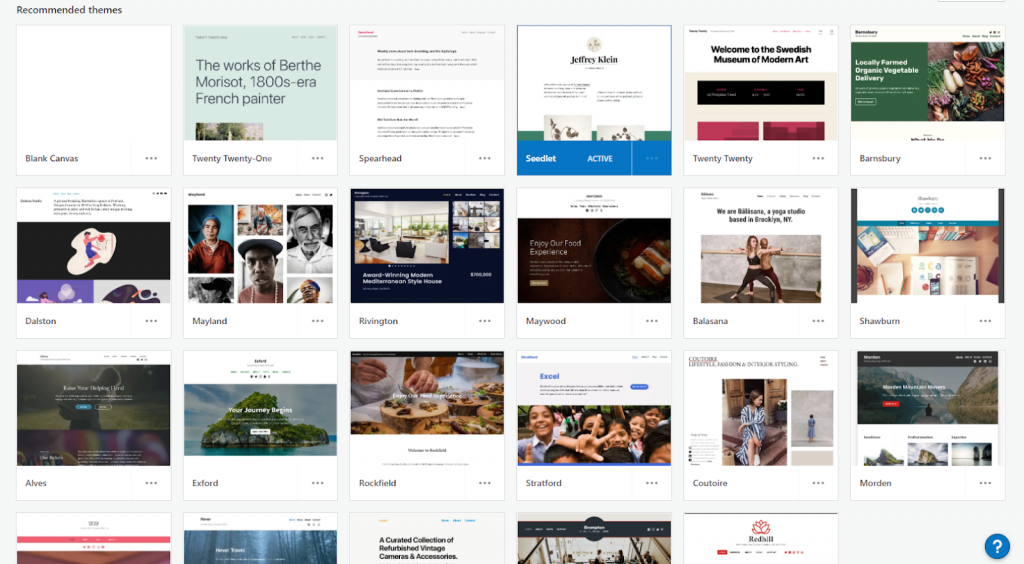
It’s tempting to just pick the theme that you like the most, or that gels with your brand, but the truth is that not all of these themes are SEO-friendly. Many of the ones that look great might come with a host of scripts and plugins that make your site clunky and slow down your page speed — all of which can affect your SEO.
Before committing to a theme, run it through Google’s web.dev tool. This helps you measure how your site stacks up in terms of performance and SEO.
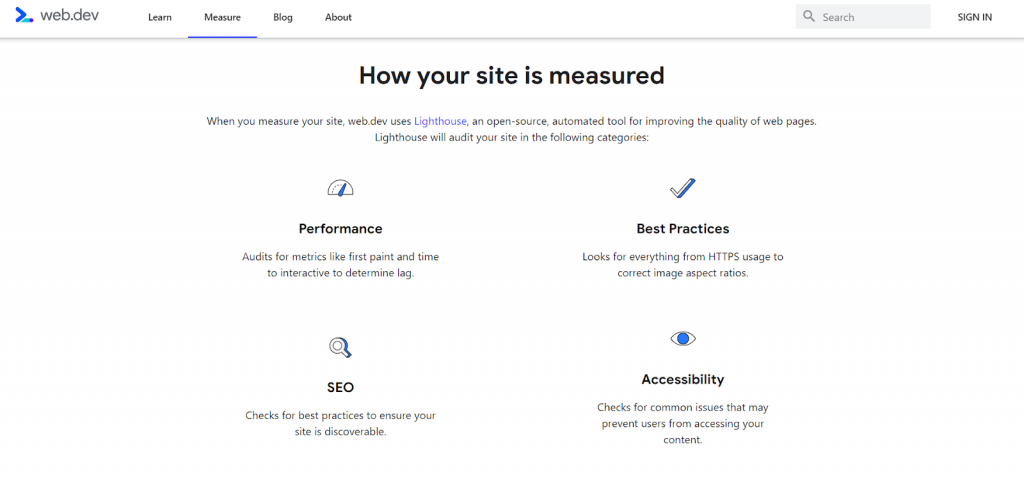
2. Create SEO-friendly URLs
WordPress comes with the ability to customise your permalinks straight out of the box. These are permanent links back to a piece of content on your website, and are an important way for search engines to understand what your web page is all about.
Take a look at these two URLs:
http://example.com/2012/12/30/post-name
They both go to the same website, but one is MUCH more user-friendly and SEO-friendly than the other. That’s the one you want.
Luckily, it’s crazy easy to do this in WordPress. All you need to do is hop into Settings > Permalinks, and you can choose your preferred URL structure:
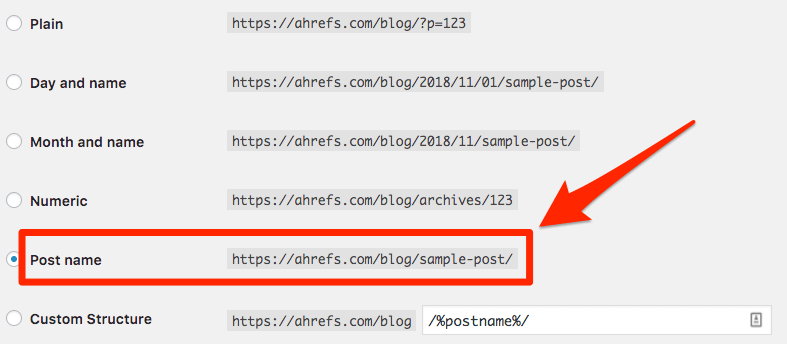
Image source: Ahrefs
Opt for Post name, as this can help increase clickthrough from search engine results pages AND make it easier for you to get keyword-rich backlinks.
3. Verify your website with Google Search Console
Google Search Console is a free tool that helps you understand how search engines see your website. You can use this to track your site data, see how many pages on your site have been crawled and indexed, pinpoint any issues, enhance your website, and optimise your content.
If you haven’t done so already, verify your website with Google Search Console using these steps. After this, you can move on to the next part…
4. Submit your XML sitemap
An XML sitemap helps a search engine discover all of your most important pages. This roadmap shows search engines what content is available on your site and the relationships between them. Once they have this information, it makes it easier for the bots to crawl your website, discover your content, and index it so it appears in search results.
If you’re using a WordPress SEO plugin, it should come with its own XML sitemap functionality. If you’re not, you can generate your own XML sitemap by adding “wp-sitemap.xml” at the end of your domain. Once that’s done, you can then submit it to Google:

5. Manage your WordPress comments
Genuine comments are great to have on your website. They’re a solid way to engage with your target audience — plus, they give your site a great boost in terms of SEO.
However, with every real comment, there are a ton of spammers and bots ready to flood your content with bad links:
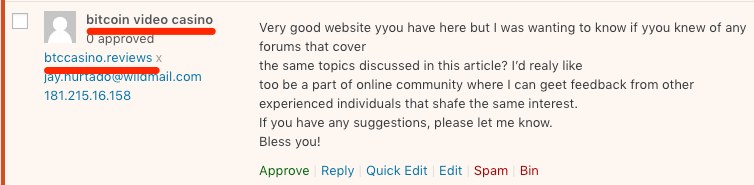
These can have a negative impact on your SEO for three reasons:
- These comments are considered low-quality content, which can drag down your entire website’s rankings.
- It can detract from the user experience, which in turn means Google may view your content as less useful and relevant (and push it down in search results).
- Google may remove or demote pages with spam to protect the quality of search results.
In other words, you want to get a handle on these comments BEFORE they become a problem.
WordPress has automatic comment approval listed as its default setting, which means every comment is instantly approved and appears on your content. Turn this off as soon as you set up your website, and switch to manual approvals instead in Settings > Discussion:

6. Paginate your comments
While we’re on the topic of comments: if you find you get a flood of genuine, spam-free comments on your content, be sure to paginate comments into multiple pages. Too many comments can slow down the overall load time of your page, which in turn affects your SEO.
You can manage the number of pages in Settings > Discussions:
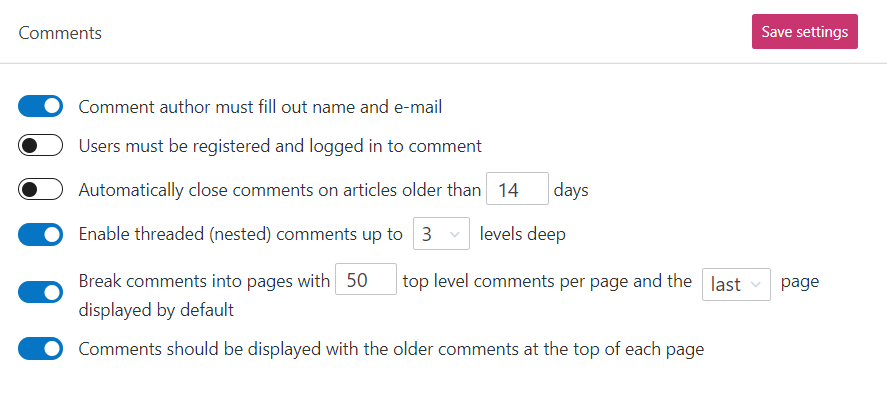
7. Understand how to optimise your blog posts for search engines
Content marketing is a killer way to increase online visibility, bring more organic traffic to your website, and build trust with your audience. Optimising your content for SEO is an entire topic in and of itself, but there are a few basic WordPress SEO features you should tick off for every page.
First, each post should have:
- Meta title tag: A headline of up to 60 characters, together with a separator and your website name.
- Meta description: A description of up to 155-160 characters that describes what your content is about.
These are what appear in search engine results:

Most search engine optimisation plug-ins include this feature at the bottom of WordPress’ content editor. However, these are easy to miss if you’re not looking for it — so be sure that every page has a meta title tag and meta description.
WordPress also allows you to sort your blog posts with categories and tags. Categories are typically used to group your posts by topic, similar to what we do on our OMG blog:
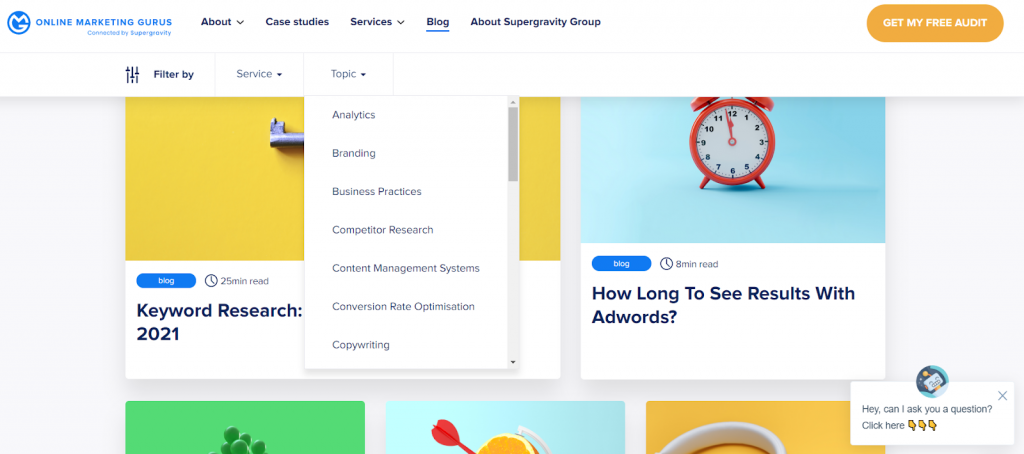
Tags, on the other hand, are specific keywords that describe the content of a post. If we were writing tags for this post, we might include things like WordPress SEO or WordPress plugins.
Get into the habit of adding both categories and tags to each blog post. These make it easier for users AND search engines to browse your site.
8. Add internal links
Internal linking helps search engines like Google crawl and index your website faster, boost rankings for lower-ranked or lower-volume pages, improve user experience and increase time on site, and so much more.
These are insanely beneficial for site visibility, and something you NEED to include in your WordPress SEO plan.
Make it a habit to include internal links to other posts on your website whenever possible, without it looking spammy. This also helps spread link juice from external links across your site, so more pages benefit from your hard-earned backlinks:
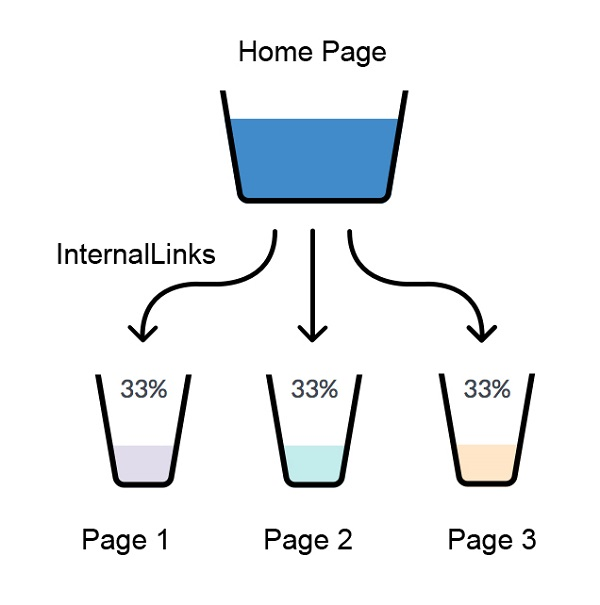
Image source: Neil Patel
9. Use every external link wisely
External links are a great way to boost the credibility of your content and generate backlinks from other websites. As opposed to internal linking, which distributes link juice throughout your website, external linking spreads your hard-earned ‘juice’ to other websites.
Here’s the thing. If you want to rank in organic results, you need to get more than you give. That’s why you need to be deliberate on who you give a “follow” link to. You can prevent other websites from getting link juice from your website by adding the “nofollow” attribute to an external link.
WordPress doesn’t come with a built-in option to make a link no-follow. You can do this in the code by adding rel=”nofollow” in the link HTML or, if you’re using a plugin, you may be able to check “Add “nofollow” link” when you insert a URL into your blog:
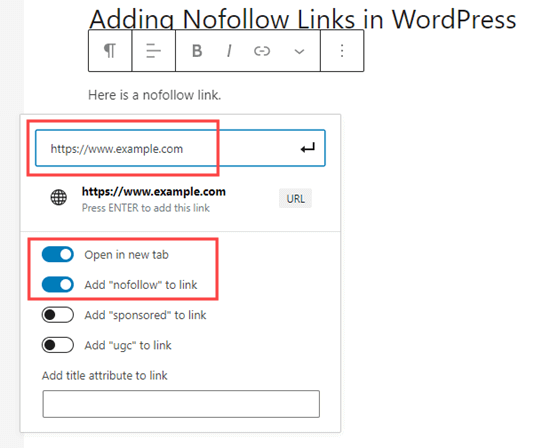
Image source: WPBeginner
WordPress SEO tips
Once you’ve got the WordPress SEO best practices locked down, it’s time to start implementing tactics to grow your site’s presence in organic search. These WordPress SEO tips will help your website work harder for rankings and organic traffic — and ultimately, increase your conversions, SEO ROI and revenue.
1. Install a WordPress SEO plugin
We’ve mentioned plugins a few times before, but now it’s time to dig deeper. A WordPress SEO plugin is an INCREDIBLY beneficial tool that helps you ensure you’re ticking off every ranking factor you need to improve your SEO.
When it comes to plugins, most marketers either go with Yoast or All-in-One SEO (AIOSEO). Both of these are completely free to use and come with an extensive list of WordPress SEO features.
Yoast SEO
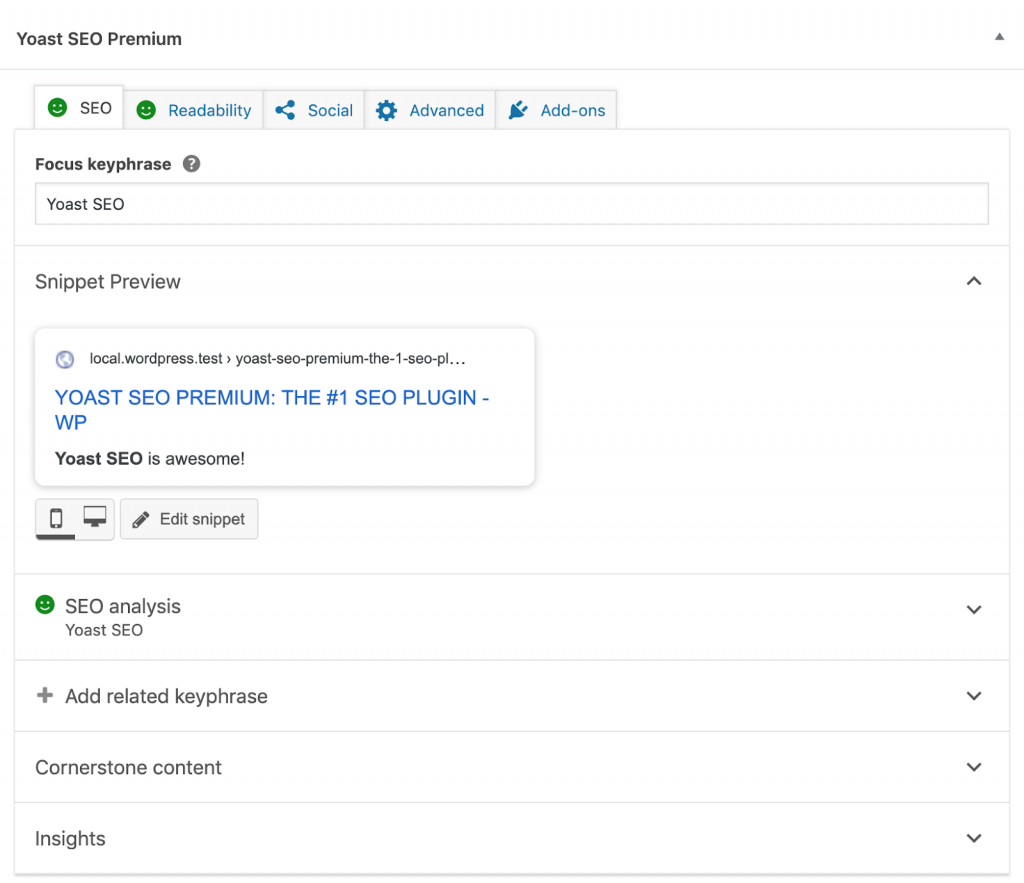
Yoast SEO comes with a ton of SEO features, including the ability to add unique meta title tags and meta descriptions for every page, preview your SEO search appearance, automatically create an XML sitemap, and seamlessly connect with Google Analytics and Google Search Console (formerly Google Webmaster Tools). The plugin is also incredibly user-friendly, while its page analysis feature gives you simple tweaks you can make before publishing to optimise your posts and pages for search engines.
You can also use the Yoast SEO plugin to:
- Gauge the readability of a post
- Ensure your technical search engine optimisation is on point
- Set canonical URLs to avoid duplicate content
- Mark links as no-follow or mark URLs as a sponsored link
- Modify the page or post’s social media preview
- Check for duplicate content
If you need more functionality, there’s a premium version that comes with additional features, like a redirect manager, keyword research tools and internal link suggestions.
All-in-one SEO Pack (AIOSEO)
AIOSEO is another incredibly easy-to-use WordPress SEO plugin. This tool easily integrates with WooCommerce and comes with plenty of the same features that Yoast does, including meta title tags and meta descriptions, the ability to generate XML sitemaps, and the ability to control how content and thumbnails appear on social media. AIOSEO also has SEO analysis and content analysis tools to help you optimise your website for maximum SEO gain.
There are also paid plans that come with additional features, such as:
- Local SEO module
- News and video sitemaps
- Redirection manager
- Smart schema markup
- Image SEO module
- Track an element’s visibility settings
Other helpful WordPress SEO plugins:
While Yoast and AIOSEO are the two main plugins for WordPress SEO, there are some other handy plugins to have in your arsenal:
- SEMrush SEO Writing Assistant: SEO Writing Assistant provides instant SEO recommendations to help you optimise content based on Google’s top 10 ranking pages for your target keyword. This free plugin includes a readability score, recommended target keywords, a tone of voice score, plagiarism check, and link recommendations.
- Google XML Sitemaps: If you want to generate XML sitemaps but don’t want to use Yoast or AIOSEO, this plugin is a great one to use. This free WordPress SEO plugin generates a sitemap for search engines like Google and Bing, and automatically updates it when you publish new content.
- Schema — All in one Schema Rich Snippets: Rich snippets have been shown to increase clickthrough rates from search engines, and gives your content another opportunity to rank on page one of search. This free plugin is a user-friendly tool that comes in handy if you want to quickly generate schema for recipes, articles, reviews, events, products, services, and more.
- Broken Link Checker: Broken links are notorious for hurting a website’s rankings in organic search engine results. Broken Link Checker notifies you when your site has broken links or missing images, and can even prevent search engines from following these URLs.
A word of advice: an SEO plugin isn’t a silver bullet that will do optimise your website at the click of a button. These are simply tools that give you a better understanding of how your site stacks up from a search standpoint. At the end of the day, the key is to understand your own website intricately and marry this with a solid understanding of SEO, THEN devise a game plan that works best for you.
2. Conduct keyword research
Keyword research is one of the backbones of any solid WordPress website SEO strategy. SEO plugins can tell you whether you’ve optimised your content for your target keywords — but first, you need to know which keywords to target.
Luckily, there are a ton of tools to help you conduct keyword research. Some of our favourites include:
- Google Keyword Planner. This keyword ideas tool gives you a quick snapshot of search volume for terms that are relevant to your business, as well as the level of competition for that keyword.
- KWFinder. If you’ve already got a focus keyword, KWFinder is a great tool to help you dig a little deeper. You can use this platform to find autocomplete queries, questions people ask, and related search terms.
- Ahrefs Keyword Explorer. Ahrefs Keyword Explorer gives you insights into the competition for each of your target keywords, as well as clickthrough rates for each search term. It’ll also generate keyword ideas and suggested keywords that you can try to rank for.
- SEMrush. SEMrush is a handy tool if you want to check out who your competitors are for any given keyword, or get an overview of what the competition is ranking for. There’s also a Keyword Magic Tool that suggests keyword variations, questions, and related search terms.
- Ubersuggest. Neil Patel’s tool is perfect for discovering opportunities to target and rank for long-tail keywords. Plus, it’s absolutely free to use.
That’s just the tip of the iceberg. Conducting solid keyword research is an entire topic in and of itself. If you want to learn how to pinpoint the low-hanging fruit and rank for competitive keywords, check out our ultimate guide.
3. Use WordPress’ WYSIWYG block editor
Google recommends formatting your content so that it’s easy for readers to digest. This is best achieved by breaking your content up into chunks that help users quickly navigate to the part they’re looking for, or glean information by just scanning your content.
These content sections are even more important in 2021 and beyond, as Google has made some MAJOR SEO updates that will allow passages to be displayed directly in search:
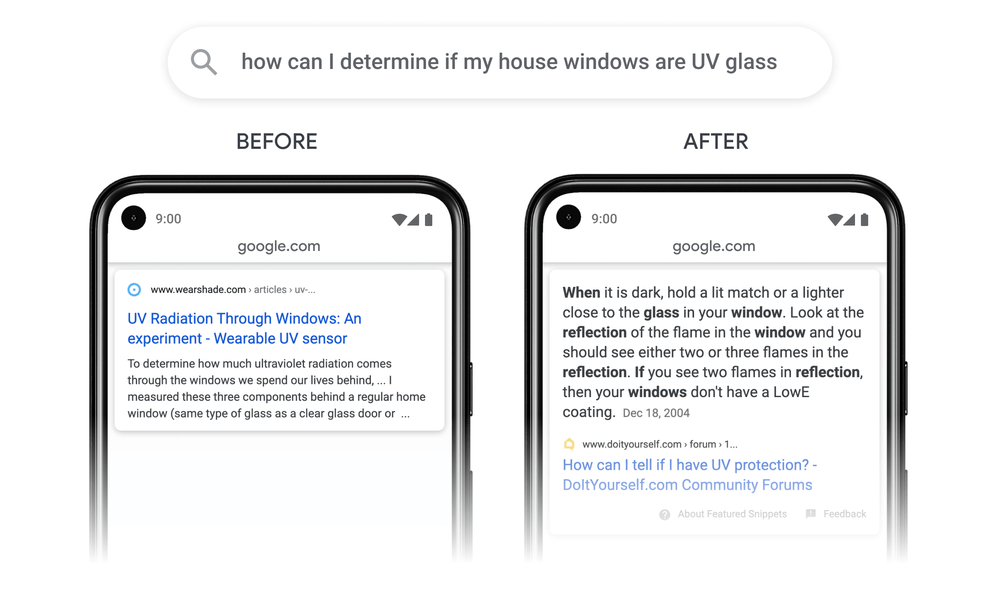
As a general rule of thumb, every piece of content on your post or page should be formatted with:
- A clear hierarchy of information denoted using heading tags (H1 for the title, H2 for subheadings, H3+ for additional content)
- Numbered table of contents, lists or bullet points
- Important copy bolded, italicised or underlined
Luckily, WordPress’ WYSIWYG block editor makes it incredibly easy to format your page in a way that search engines understand.
When you create a new post, make sure to format your pages using the in-built features:
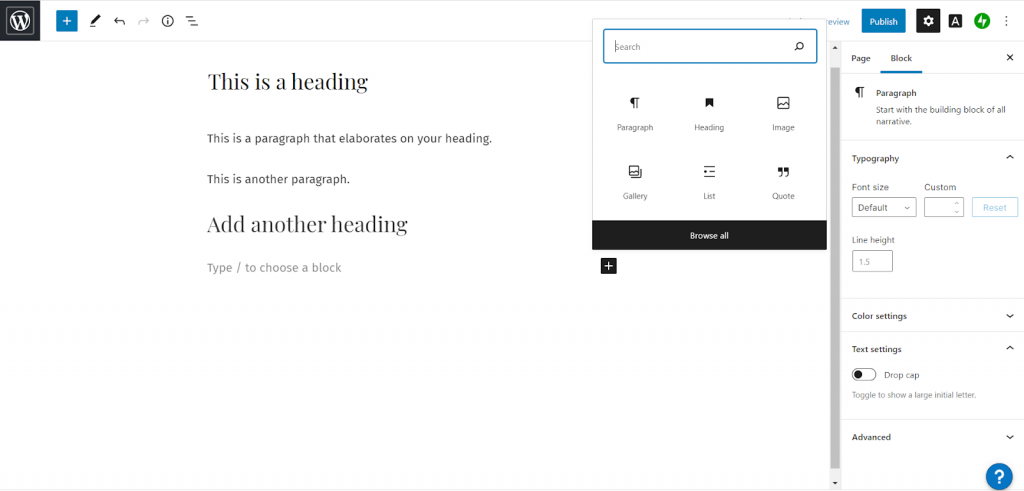
Pro tip: if you’re copying and pasting, use the “paste plain text” feature. If you don’t, you’ll end up with a bunch of messy HTML that’s been added in from your word processor.
4. Add alt-text to your images
If you want to rank on Google Image search, you need to use alt-text. Alt-text is a way to help search engines (and screen readers) understand what your image is about. On websites, alt-text looks like this:
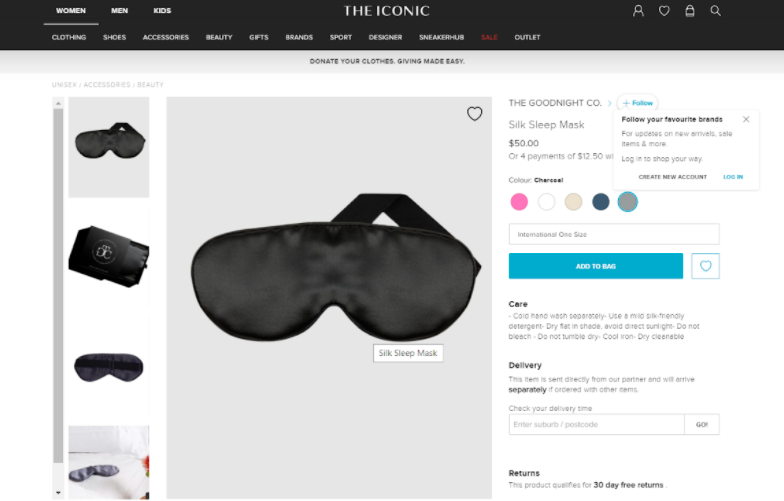
While this might seem like a useless feature, trust us: it’s not. In fact, Ahrefs amassed a whopping 2 million impressions on Google Images in just three months, which drove an insane amount of organic traffic to their site:
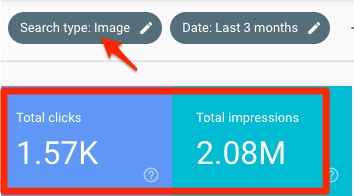
Image source: Ahrefs
Adding alt-text for screen readers is fairly easy to do in WordPress. All you need to do is fill out the ‘Alt Text’ section when you add an image onto your page and post:
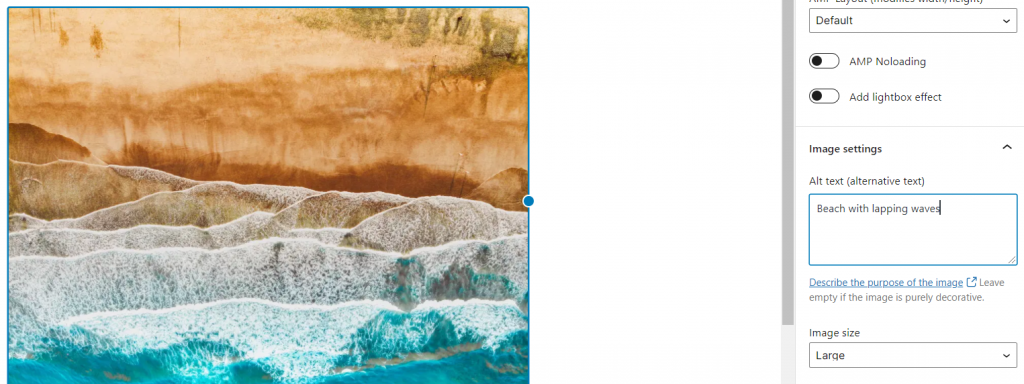
Be descriptive with your alt text but don’t go overboard. Keep it simple and straightforward, and don’t try to stuff in a keyword — the goal is to state, as accurately as possible, what the image is about.
Last but not least, be sure to give each image file a descriptive name. Like your blog post URL, these appear in Google or Bing results. An image that’s called “/beach.jpg” is far more descriptive for users than “/IMG20390582.jpg”.
5. Speed up your WordPress site
As we touched on earlier, page speed matters. Google prioritises websites that deliver a frictionless user experience in search, and if you want to rank, you need to optimise your website for speed.
Page speed is a huge topic worthy of its own guide, but here are a few quick tips you can use to improve your WordPress website speed:
- Check your page speed using Google PageSpeed Insights. This tool analyses your web page then gives suggestions to help you improve your site speed.
- See how your website performs on mobile using the Mobile-Friendly Test. Mobile-friendliness is a core ranking factor for search engines. Run Google’s Mobile-Friendly Test to pinpoint opportunities to improve your site speed on smaller screens.
- Optimise your images. An optimised web page or post should include images. However, these can add a lot of bulk to your loading times, particularly if they haven’t been optimised for the web. You can either resize and optimise your images manually using a tool like Compressor.io, or install a plugin like Smush Image Compression and Optimisation that does it for you.
6. Pick a reliable hosting provider
Site security is a big deal for users and for Google. If your site is hosted through an unreliable provider, this can result in a world of problems for your site and your rankings.
An unreliable provider can affect your page speed and expose your site to security vulnerabilities that will send it plummeting in SERPs. Use one of WordPress’s recommended hosting providers — Bluehost, DreamHost and SiteGround — or do your research carefully before selecting an alternative option.
Tip: your site should have secure sockets layer (SSL) encryption, which means the URL appears as https:// instead of http://. This protects your site and your users, and is infinitely better for SEO search. You can do this by purchasing an SSL certificate from your website hosting provider, who should also install and configure it for you.
7. Run a competitor analysis
SEO competitor analysis is an often overlooked, yet massively useful tactic that can help you dominate search results. The idea of a competitor analysis is to pinpoint the strategies and tools other websites are using to rank — then use this information to reverse-engineer a laser-focused strategy that will get your website to outrank them. This is also a great exercise to do for social media and paid search,
WordPress SEO mistakes to avoid
With so many elements to juggle, it’s no surprise that plenty of businesses encounter challenges when it comes to WordPress SEO. Here are some of the most common mistakes we’ve seen site owners make — and some tips on how to avoid them.
1. Picking the wrong WordPress theme
A lot of businesses pick a WordPress website theme because it looks good, without taking any SEO considerations into account. Worse yet, they pick a premium or commonly-used theme with the misconception that these are a surefire way to create a great user experience.
Parallax and animations may look great, but these themes are often packed to the brim with poor code that sends your website grinding to a screeching halt. If you only discover this after the fact, it can be incredibly time-consuming to try and fix — and it can cost you a TON of online visibility.
Make sure to test your theme before implementing it. This little action will save you plenty of headache in the long run.
2. Using too many plugins
Plugins are great. And with 55,000+ to choose from, you’d be forgiven for going on a shopping spree and packing in as many features into your website as possible.
Here’s the thing. Each plugin adds code to your website, which then needs to be loaded by a user’s web browser. If you have too many plugins, your website becomes clunkier to load, and your site speed suffers as a result.
Be deliberate with the plugins you install and only pick the ones that are absolutely essential to your business. This way, your website will run smoothly and seamlessly (which is a MAJOR plus in Google’s eyes).
3. Forgetting to submit your sitemap in Google Search Console
You’ve created a bunch of SEO-friendly pages. You’ve followed all the WordPress best practices in this guide and created quality content that you’ve checked using your SEO plugin. However, if you forget to submit your sitemap to Google, chances are a significant number of your pages won’t appear in search results — even if you’ve done your best to optimise them.
The best way to ensure your website is crawled is to periodically submit your sitemap to Google Search Console. Do this as soon as your website is live, as well as any time you make any major updates.
4. Ignoring alt tags for images
With the alt tags feature built into the WordPress editor, there’s no excuse not to include these for your image files. Businesses often focus exclusively on optimising text and overlook the visuals, which in turn detracts from their site’s functionality, accessibility and overall rankings.
Make a point to add in alt text for all of your website images. Or, better yet, install a plugin like SEO Image Toolbox or SEO Image Optimizer and activate the plugin.
5. Formatting content incorrectly
While we’re on the subject of built-in features: WordPress’ WYSIWYG editor comes with everything you need to format your content in a way that Google loves. However, we’ve seen more than our fair share of websites that use formatting as a design feature first and foremost, rather than to optimise their content for SEO.
Some of the most common mistakes in content formatting include:
- Using multiple H1 tags throughout the copy
- Putting headings in ‘bold’ rather than in a heading tag (i.e. H2 or H3)
- Using heading tags to format paragraph copy
Keep an eye on how you’re formatting your posts and make sure you’re sticking to the best practices outlined above. This gives your page a better chance of securing a better ranking in organic search, and also gives you a better chance of ranking for featured snippets.
6. Not defining your permalink structure
Your permalinks are the permanent home for your blog posts. They’re what users see, and also what Google sees. Despite this, a lot of websites leave their links as WordPress’ default structure, which can compromise your page’s ability to rank in search.
Define your permalink structure correctly in your WordPress backend so they’re SEO friendly. This should be either sitename/blog/blog-name or sitename/blog/category/blog-name.
Pro tip: try to include your focus keyword in your post name, and match your URL to your headline.
7. Not using the footer space
Despite the fact that it’s at the bottom of the page, the footer is an important part of any internal linking strategy. Google uses a link in the footer as a way to crawl different pages so your website, so they can be indexed and appear in search results. If you don’t have footer links on your website, it becomes harder for Google to find all of the different pages on your website.
All WordPress themes come with a footer widget, so make sure you customise these to link to all of your homepage and other important landing pages.
Advanced WordPress SEO tactics
If you’ve got the hang of the basics and want to take your website’s SEO to the next level, WordPress can make it happen. These advanced SEO tactics will help you boost your website performance and rank for those more competitive keywords.
1. Install a cache plugin
Still having trouble with your site speed after optimising all of your images, picking an SEO-friendly theme and cleaning up your plugins? The next step is to use caching.
Caching is a static version of your web page that browsers can quickly load, which helps improve page speed performance in browsers. Install a plugin like W3 Total Cache and enable Page Cache, Minify, and Browser Cache.
2. Take advantage of no-indexing
Not every page on your website needs to be indexed. In fact, having some pages indexed could hurt your SEO performance rather than help it, such as pages with minimal information or low-value content.
You can prevent search engines from indexing a specific page or post directly using the visibility settings feature on an SEO plugin, such as Yoast. Here are some things that should be marked as no index:
- Tag pages. Although tags are a great way to cluster your content, they’re rarely useful for users that aren’t already on your site.
- Media pages. WordPress creates a single page for every media attachment you have on your site, including images and videos. These should be marked as noindex, except if you have a particular reason for a certain image to be indexed by Google (such as an infographic).
- Archives. While you can still have older content indexed, your archive page should be set as no index.
3. Use schema markup
Schema markup is microdata that you put on your website to help search engines deliver more informative and tailored results to users. These are called “rich snippets” and look like this:
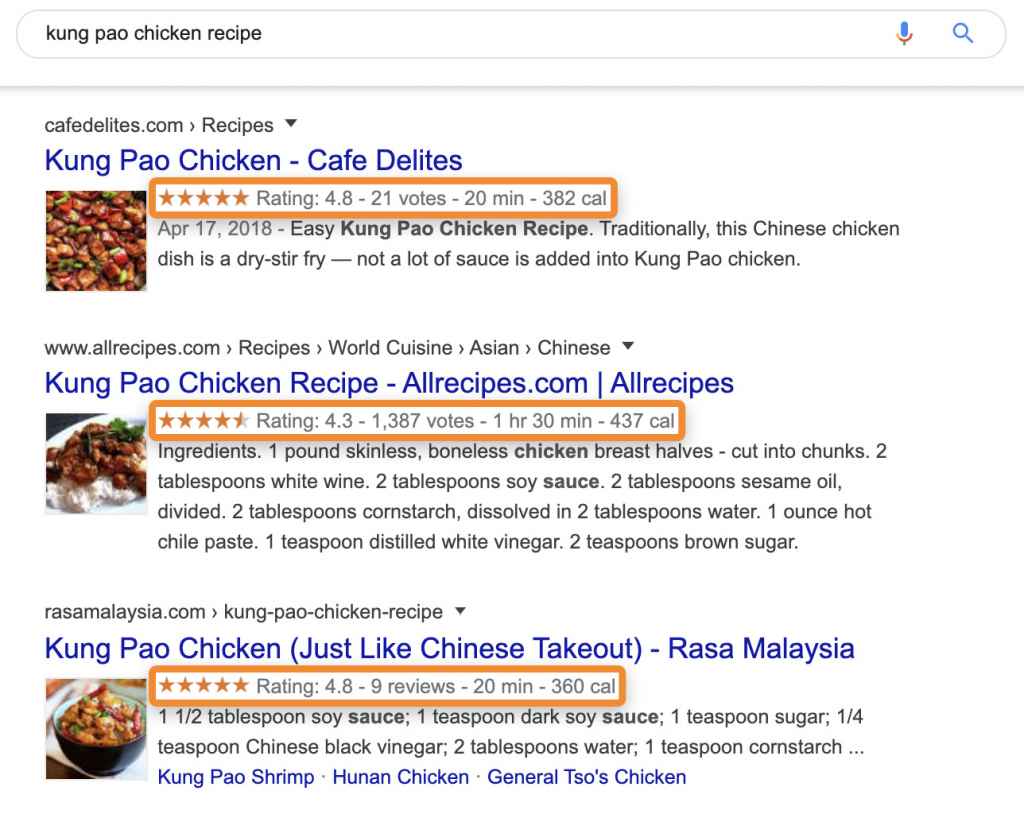
Image source: Ahrefs
There are a ton of different rich snippets, but the most common include:
- The dates and locations of upcoming events
- Details about your recipe, such as cook time, prep time, nutrition and aggregate star rating
- Information about your business or organisation, such as your location, images, contact details, social handles, amenities and more
- Pricing, stock levels, reviews and offers for your products
The best part about schema markup is that it gives users additional context for your posts and pages and boosts clickthrough from search engines, while also helping Google to better understand what your content is about.
You can either manually implement schema markup using our SEO schema markup guide — or if you have a plugin like Yoast, you can add your own structured data blocks directly into your post like so:
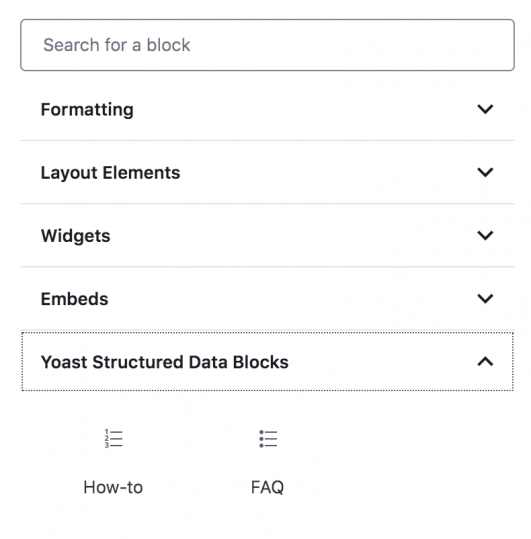
Image source: SEMrush
4. Include ‘last updated’ or ‘last modified’ dates
Nobody likes reading outdated content — least of all Google. You should routinely be refreshing your content to make sure it’s up to date and to remove any broken links. This also incentivises Google to crawl your website again and gives your content another shot at ranking in search results.
But when it comes to updating posts, a lot of marketers get tripped up wondering if they should change the original publishing date, removing the dates all together, add a ‘last updated’ note at the top of the post, or something entirely different.
Luckily with WordPress, it’s incredibly easy to update your ‘last modified’ or ‘last updated’ data directly in a post or page. The WordPress Last Modified Info plugin allows you to display this information above or below your pages, and replace your post published date with information on when the post was modified.
It’s time to step up your WordPress SEO
WordPress SEO isn’t that much different from traditional SEO. It takes hard work, know-how and time if you want to reap the benefits of ranking on top of Google. But believe us: when done correctly, the ROI is ABSOLUTELY worth it.
If you’re ready to improve your WordPress website’s position in search results, you can either go at it yourself — or you can bring the best on board to give you a helping hand.
Regardless of whether you’re just building a new website and want it to be optimised from the ground up, or you have questions about SEO, we’re here to help.
Get in touch with us now to speak with an SEO Growth Guru, or claim your free SEO audit and game plan today.