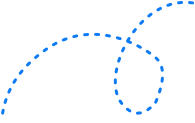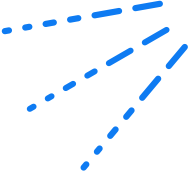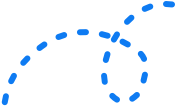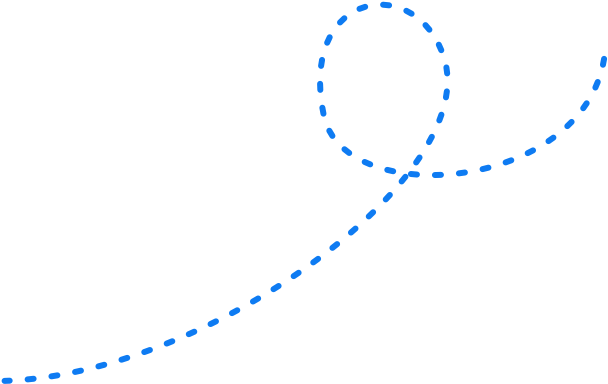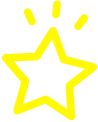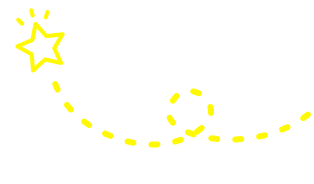The Marketer’s Guide To Google Search Console in 2022 

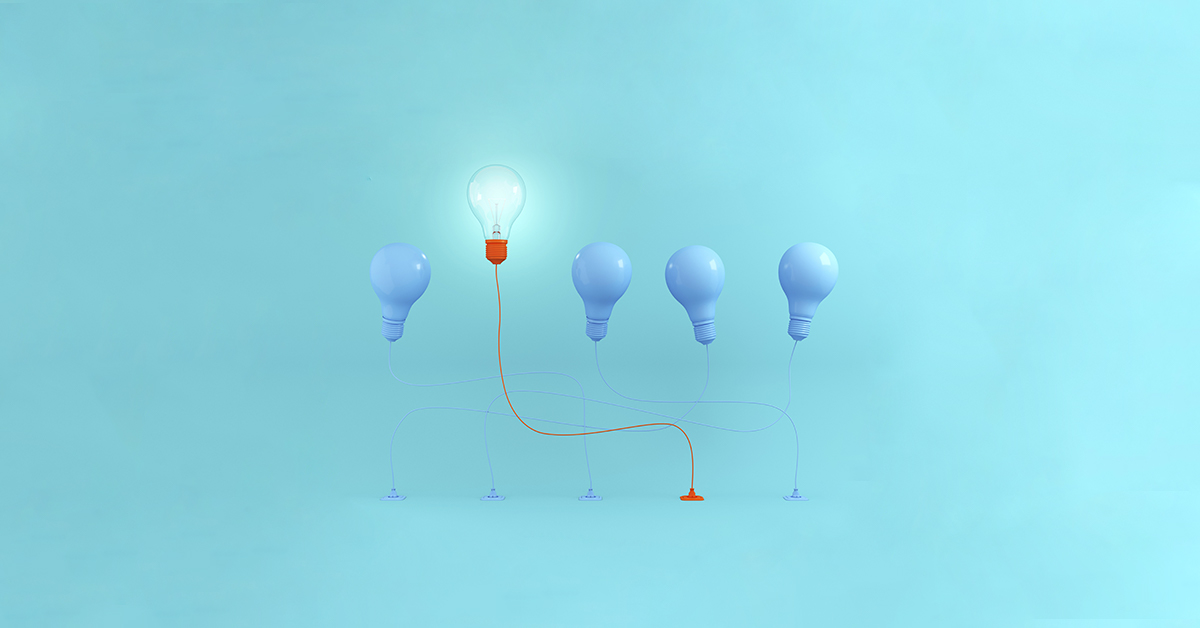
Ready to make a monumental impact online?
There’s a wealth of tools and tricks out there to help you along the way.
Amongst them all, there’s one tool that you definitely can’t afford to ignore: Google Search Console (GSC).
Google Search Console (formerly Google Webmaster Tools) is a core foundational tool for ensuring your SEO strategies are set up for success.
Best of all, it’s a completely free service. So there’s no excuse for ignoring it.
Whether you’re working with an SEO agency or going solo, Google Search Console gives you the information you need about your site and the people visiting it.
Got no idea where to start with Google Search Console? This article will show you how to get set up for success.
Are you an SEO pro wanting to get more out of the GSC? Read on for advanced tips and tricks to get squeeze the best results from the tool for higher rankings.
Bottom line: whatever stage you’re at with Google Search Console, this article is for you.
Let’s dive in.
What is Google Search Console?
Google Search Console is a set of tools designed to help you fully understand:
- how Google sees your site, and
- why it ranks your site where it does.
Here are 3 major things top digital marketers use Google Search Console for:
- Pinpoint and fix issues and crawl errors that could be preventing your site from being visible in search results pages (SERPs) and holding back your SEO performance.
- Analyse your link profile to see all the websites that link to your site and refine your backlink strategy.
- Communicate certain data to Google so it can highlight information to your audiences in accurate ways, e.g. dates, time and locations for future events.
In short, Google Search Console should be right at the top of your ultimate SEO checklist.
How to set up Google Search Console FAST
First, you need to add your website to Google Search Console and then verify your site.
By verifying your site, you’re proving to Google that you’re the site’s owner, webmaster, or another authorised user (such as the SEO agency).
Log into your Search Console account and click on “Add Property”.
Enter your site’s URL and click “Add Property”.
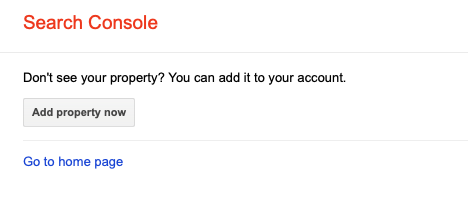
Next, you’ll be asked to verify your site. There are 7 ways to verify your site on Google Search Console.
Here are the 4 easiest options available:
GSC Verification Method 1: Add GA code
Do you use Google Analytics to track site metrics? If so, use this to verify your site.
- All you need to do is check your site’s homepage code to see if the GA tracking code is within the <Head> section, not <Body>. If it isn’t, simply move to the <Head> section.
- Then, go to the Search Console dashboard, click on “Manage site” and “Verify this site”.
- Click on the GA tracking code option under the “Recommended method” or “Alternate method” tabs. Then, follow the instructions.
GSC Verification Method 2: Add an HTML tag
This is a good option if you have HTML coding experience.
- Go to the Search Console dashboard and select “Manage Property”. Click “Verify this property”.
- Either click on the “HTML Tag” option under “Recommended method” OR click on the “Alternate methods” tab and select “HTML Tag”. This gives you the HTML code to verify your site.
- Copy this, then open the code for your homepage and paste the code anywhere in the <Head> section.
- Save and publish the updated code.
- Then, open your site’s homepage to view the site’s source code. The verification code should be right there in the <Head> section.
- Return to Google Search Console and click “Verify”. Google will check your site’s code and if it finds the verification code, you’ll see a confirmation screen.
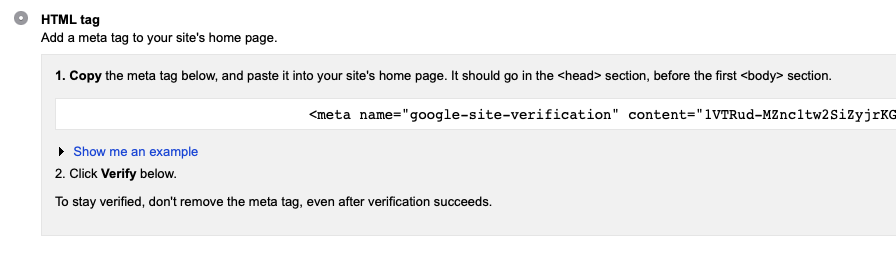
GSC Verification Method 3: Upload a HTML file
Another option is to upload an HTML file to your site’s root directory.
- Go to the Search Console dashboard, “Manage site” and “Verify this site”.
- Under “Recommended method”, click on “HTML file upload”. If it’s not listed, go to the “Alternate method” tab.
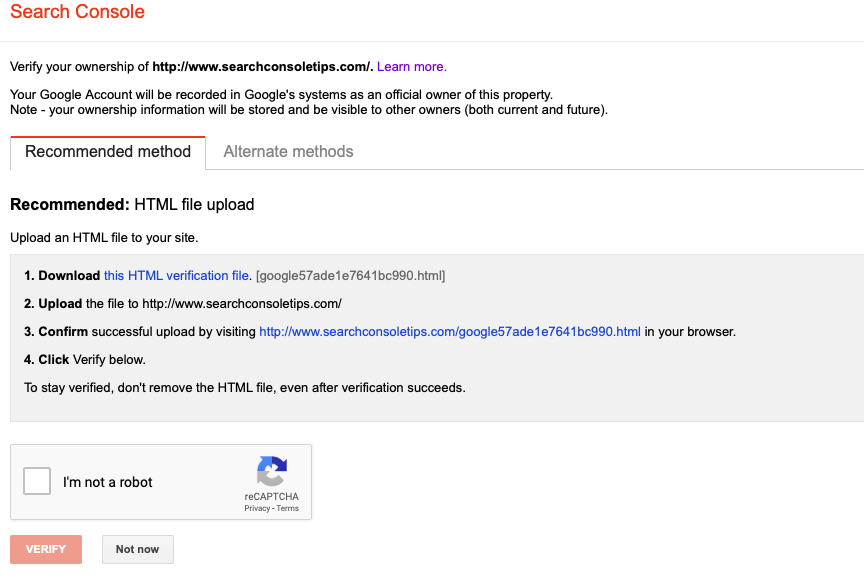
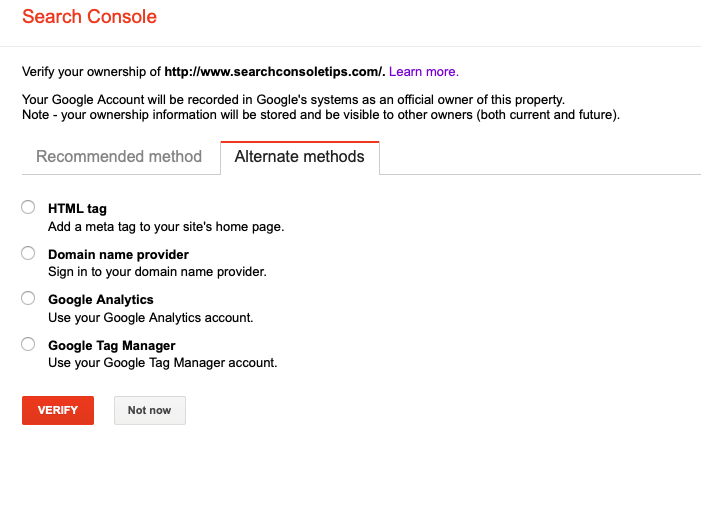
3. Follow the instructions to download the HTML file and upload it to the specified location. Don’t change the file’s content, otherwise, Google won’t be able to verify your site.
4. Once uploaded, go back to Search Console and click “Verify”. Done!
GSC Verification Method 4: Verify via your domain name provider
Finally, you can verify your site via your domain name provider. This is the best option for a large website, as it proves you own all the subdomains and subdirectories associated with your main domain.
- Go to the Search Console dashboard, select “Manage site”, then “Verify this site”. Click on “Domain name provider” under “Recommended method” or under the “Alternate method” tab.
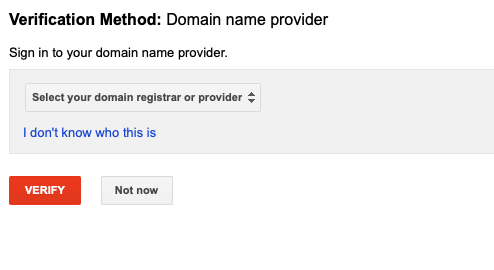
2. Choose your domain name provider from a list of popular providers, or choose “Other” and follow the instructions.
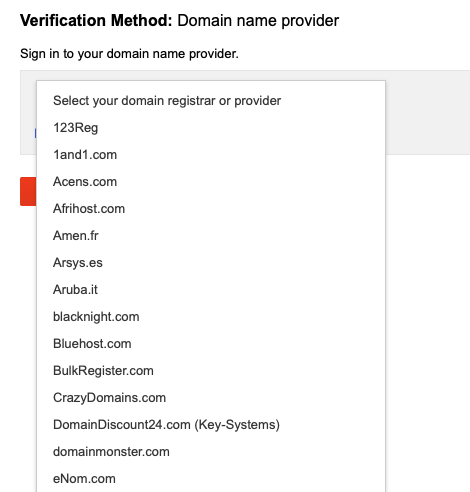
3. Done.
Next, link GA to GSC
- Go to the Search Console dashboard and click on the site you’re trying to connect.
- Click on the gear icon in the top right-hand corner and choose GA Property. You’ll see a list of GA accounts associated with your Google account. Click the correct account and hit “Save”.
- That’s it! Once your site’s verified and your GA is linked, you’re ready to optimise Search Console to extract the insights you need for maximum search performance.
Another great addition to your Google suite of tools is the Google Display Network (GDN). Get started with our Ultimate Guide to GDN.
Google Search Console vs Google Analytics
While both provide site and search traffic information, there are some essential differences between Google Search Console and Google Analytics.
Google Analytics tells you:
- Who visits your site
- How many visitors you’re getting
- How visitors are getting to your site (source)
- How much time visitors spend on your site
- Where your visitors come from geographically
Search Console is more about the internal data:
- Who is linking to you
- Crawl errors
- Which keyword queries your site is appearing for in Google search results
- And much more…
Add user to Google Search Console
You can add someone to your GSC account as an owner, user or associate with varying permission levels. While an owner has full control over GSC properties, including adding or removing users, a user can only view all data and take some actions. In contrast, an associate is unable to view your GSC property directly but has authority to take some actions on your behalf.
How to do it? On Search Console, under Settings -> Users and Permissions, click “Add User” and enter the email address of the person you want to add. That’s it.
Check out Google’s complete instructions on the process for further help.
How to use Google Search Console
Now you’re set up, how do you use it to boost your SEO performance? Start with these easy steps.
1. Set preferred domain
This tells Google to use the www or non-www version of your site. Go to site settings and click on your preferred version. This version will show up in Google Search results. For example, here’s a non-www version:
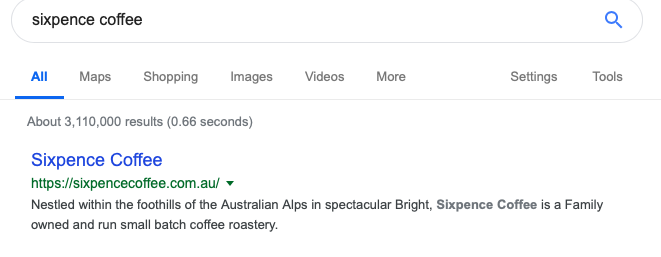
Make sure you specify a preferred domain, even though it gives you the option not to.
According to Google, “if you don’t specify a preferred domain, we may treat the www and non-www versions of the domain as separate references to separate pages”.
The upshot of this is that your backlinks will be way less powerful, which can impact your search ranking.
2. Add sitemap to Google Search Console
Sitemaps are really important for Google. They help Googlebot crawl and index your pages, which will ultimately improve your site rankings in search results.
Submitting a sitemap to Search Console doesn’t take long and can really improve your site’s crawlability, especially if your site has hundreds or thousands of pages. The bigger your site is, the easier it is for Googlebot to miss changes, which means they won’t get shown in the search results.
If your site is new, a sitemap helps Googlebot crawl and index your site faster.
- Once you’ve created your sitemap, go to Google Search Console > Sitemaps > Add/Test Sitemap.
- Enter sitemap.xml and click Submit Sitemap.
- Be patient. It can take time for Google to index your site.
- Once Google has indexed your sitemap, you can see it in the sitemaps report. This is a handy way to see when Google last read your sitemap and how many URLs it’s indexed.
3. Use Index Coverage report to fix errors
Under Index Coverage, you can see all potential site errors, warnings (pages blocked by robots txt), valid pages and excluded pages which have been noindexed and may also have broken links, redirects, crawl anomalies or duplicate content without a proper canonical tag etc.
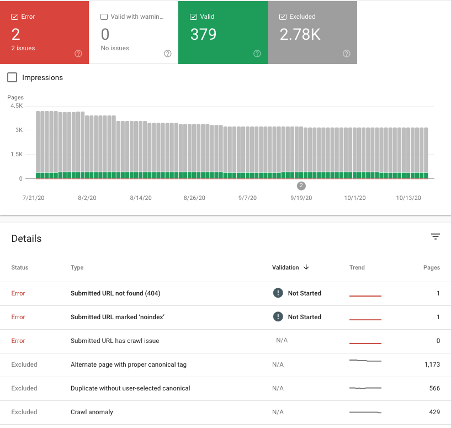
Simply click each line item and then click a specific URL to get a range of troubleshooting options, such as inspecting the URL, or testing the robots txt or structured data. You can also validate each error if you’ve finished fixing an error.
Google’s post also provides more detailed information on what every status means and how to fix it.
4. Use Performance report to improve content
There are heaps of ways to utilise the performance report to assess and help optimise your site’s content. The Performance report is super useful to analyse overall site and individual page performance by a range of metrics including CTR and average position.
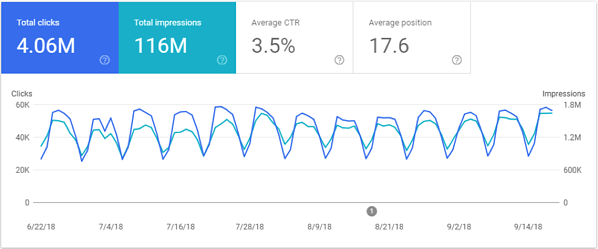
Source: Wordstream
Here are some ideas:
- Find pages on the first page of search results that have a lower-than-average CTR that might require optimisation
- Find pages not ranking in top 10 but have a good number of impressions so you can optimise and rank for these
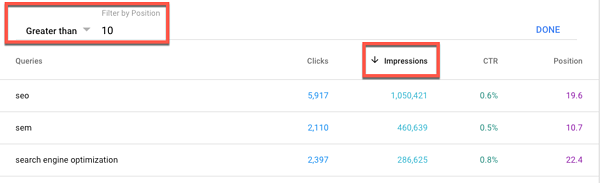
Source: Wordstream
5. Add Schema markup
Schema markup, aka structured data, is code that you put on your site to help search engines return more informative and richer results – also known as “rich snippets”.
Using structured data can help skyrocket your click-through rates. If we take the example of using Schema markup to display a recipe, adding review stars to it can improve click-through rates by up to 35%.
Add schema markup to your site using a plugin like the Schema Creator plugin for WordPress sites, or Google’s schema generator. For tips, check out Google’s free tool for webmasters, the Structured Data Markup Helper.
Then, use Search Console to test it out. In Search Console, go to Web Tools > Testing Tools > Structured Data Testing Tool. Type your site URL in the box and hit “Run Test”. This will show you any errors you need to fix and where you can add extra data:
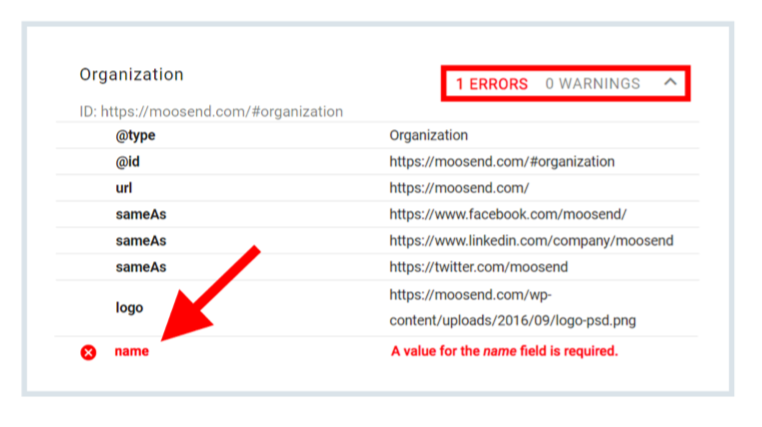
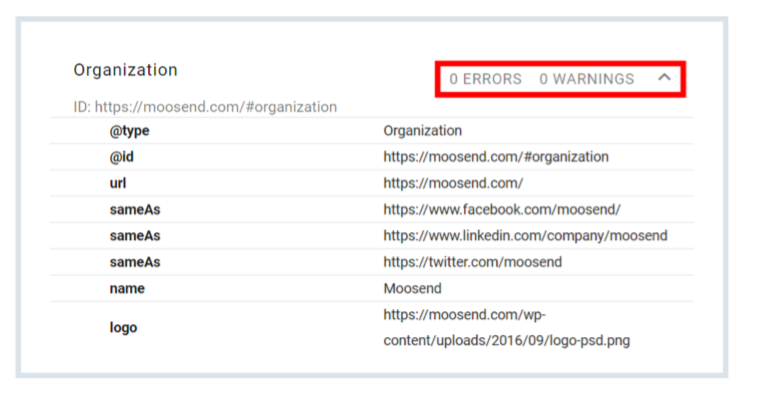
Source: Backlinko
4. Identify pages with most backlinks
Backlinks affect Google rankings more than any other factor. The more quality backlinks (votes) your website has, the better it performs in search engines.
To check how many backlinks your site has:
- In Search Console, click “Links” and open the Top linked pages report under “External links”.
- Click the down arrow next to “Incoming links”, which will sort the results from highest to lowest backlinks.
- Here’s the important part: Google isn’t looking for the highest number of backlinks but quality and relevance. So, you need to delve deeper to see which sites are linking to a specific page. To do this, double-click the URL in the report. Use this data to inform your link building strategy.
- You can also use this information to identify pages to internally link from.
Internal links are essential for your SEO because they help establish your site architecture, showing Google the relationship between different content and which pages are most important to your site.
So, if a page doesn’t have enough link juice, you can help fix it by adding internal links to that page from those top-notch high-authority pages.
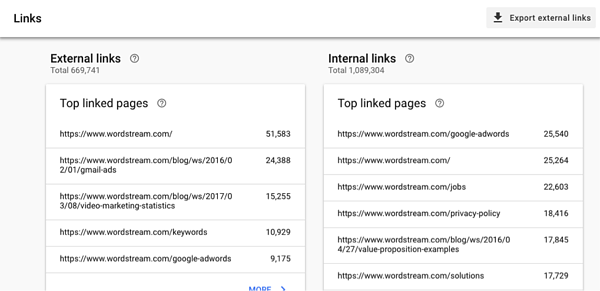
Source: Wordstream
5. Check URL indexation
Go to URL Inspection. Type the page’s URL into the box and enter. You’ll be able to see if the specific page is indexed. Under Enhancements, you can also check mobile-friendly status, whether there is a valid AMP page and more.
When a page is updated, you also have the option to “Request Indexing”, letting Google know to crawl the page sooner.
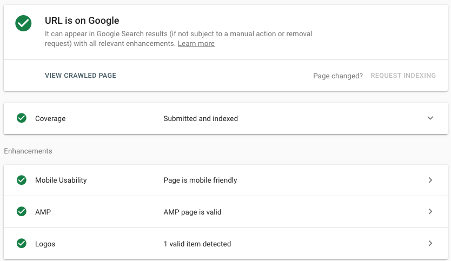
6. Mobile Usability
Your site needs to be 100% optimised for mobile if you want even a sniff of a high organic search ranking. The Mobile Useability tool on Search Console tells you if mobile users have any trouble with your site.
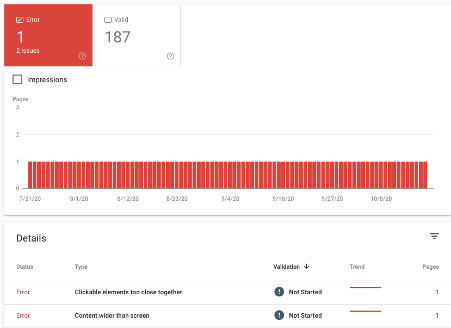
The report shows you any errors. Then, you simply click on the errors to see A) which pages have this issue and B) how to fix it.
Over to you
There you have it! Now you know the basics to get started with Google Search Console and use it to propel your search engine optimisation.
With this guide, we haven’t shown you every single thing you can and should do with Google Search Console – there’s just too much to cover!
But we hope you’ve learned the essentials to get started right now or, if you already use it, get more from the free tool.
One way you should be using Search Console is to inform your Digital Marketing Game Plan. Together with Google Analytics, the data insights will help you forge the right direction for your digital marketing strategy.
Want to find out more? Download our FREE eBook for must-know tips and tactics on creating a Digital Marketing Game Plan from the world’s best digital marketing gurus.