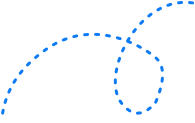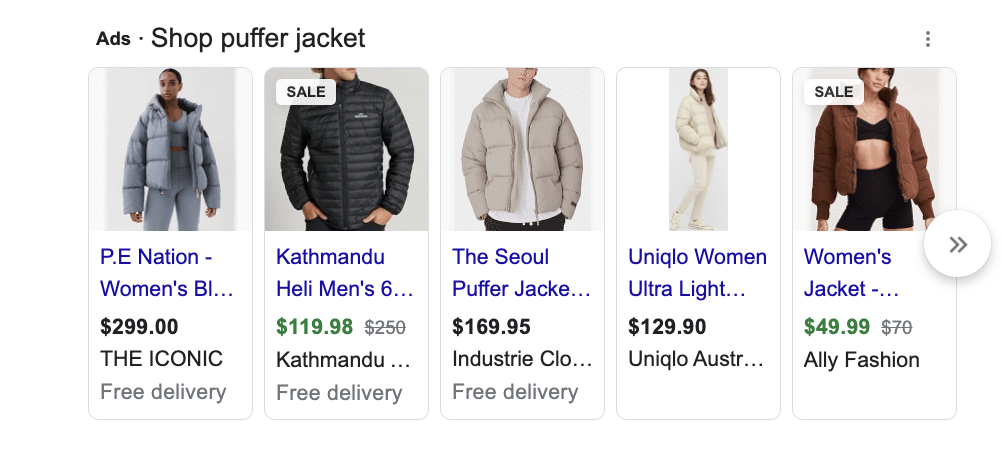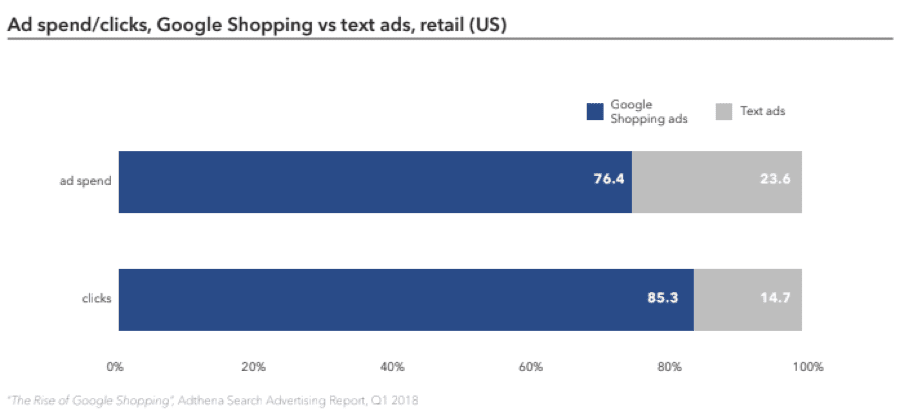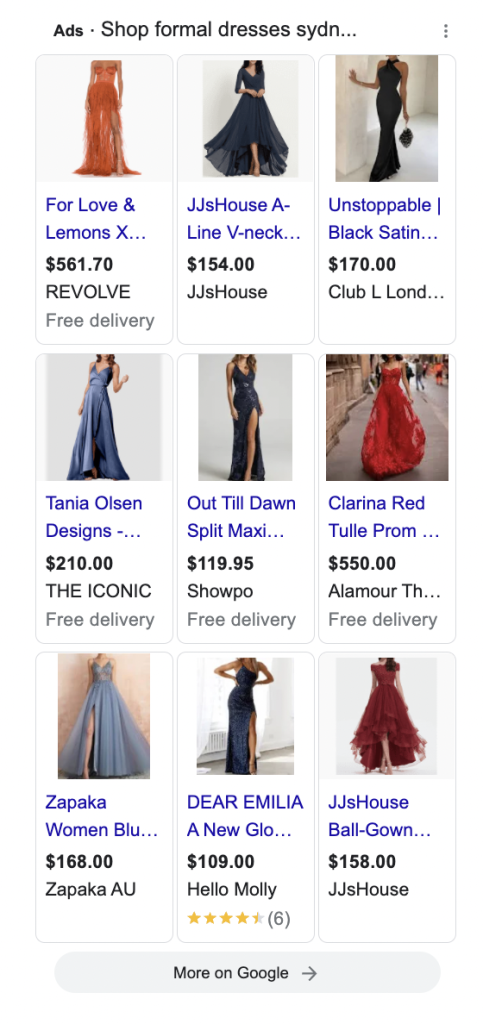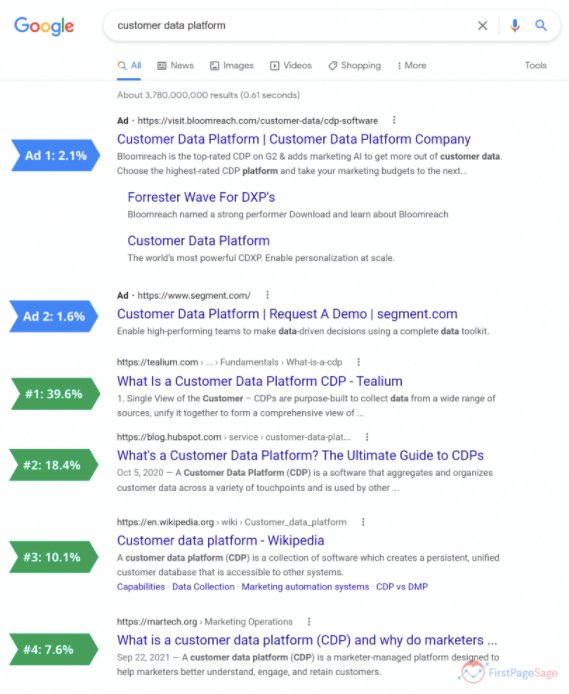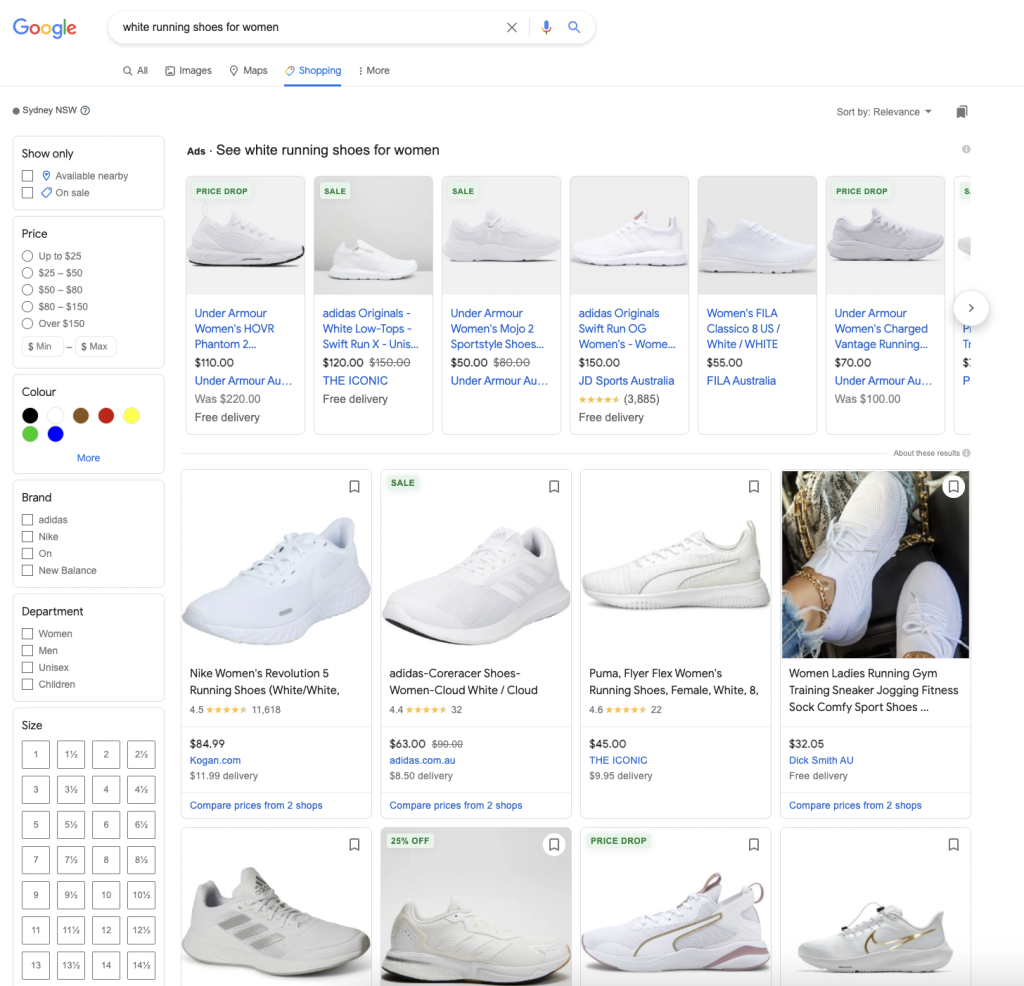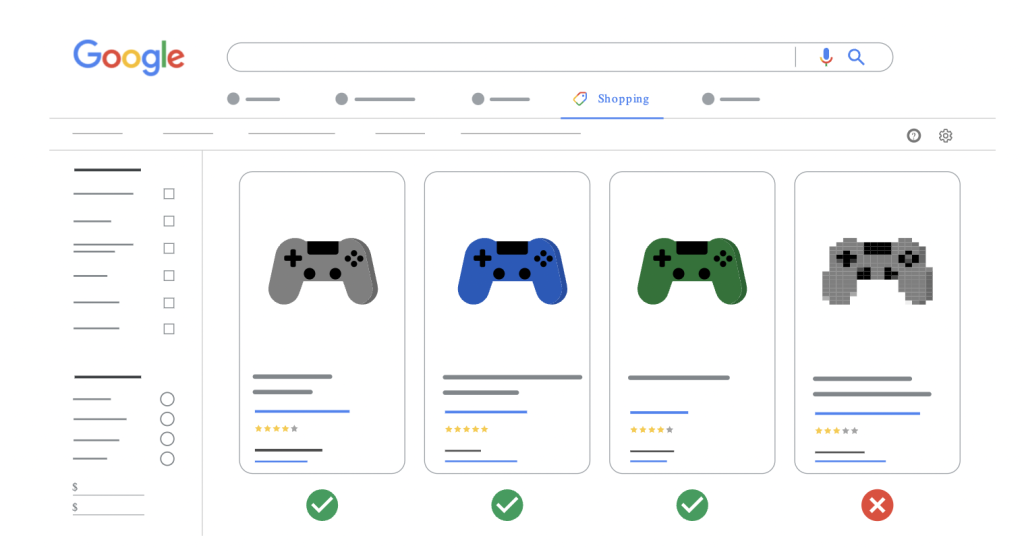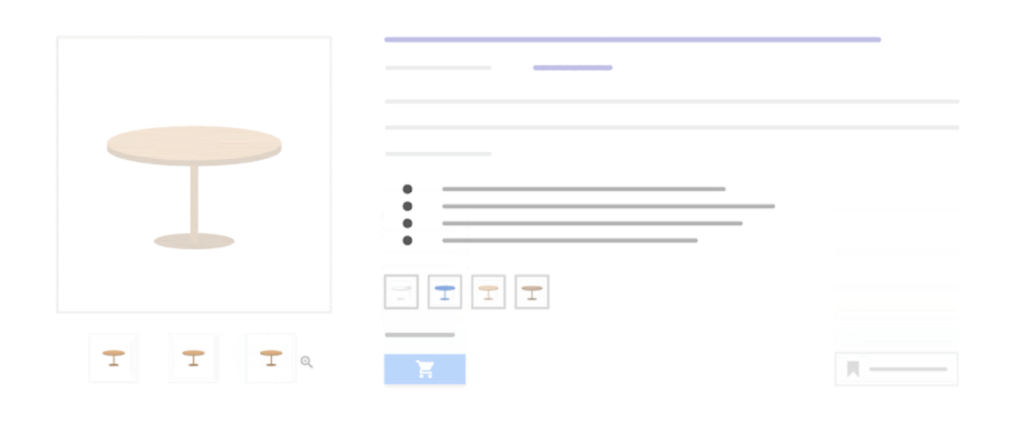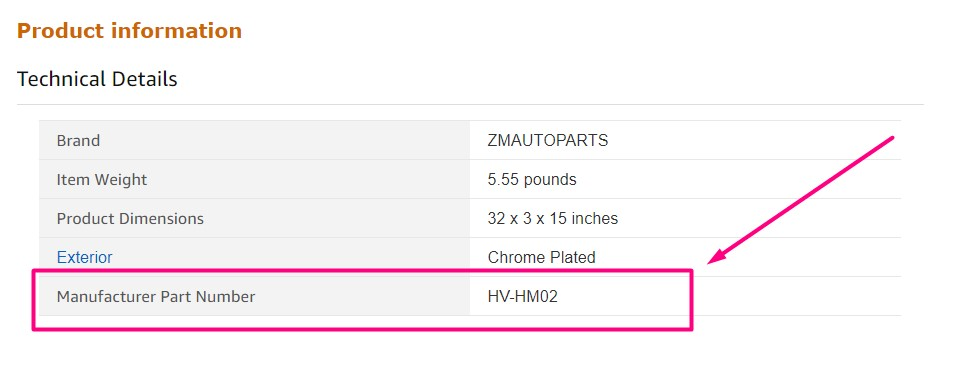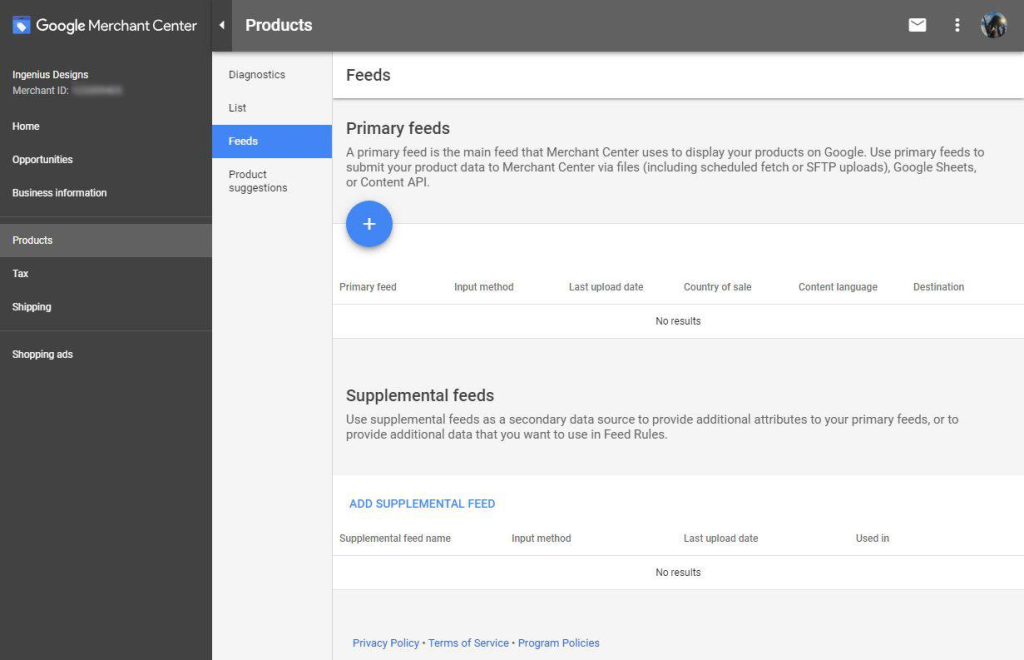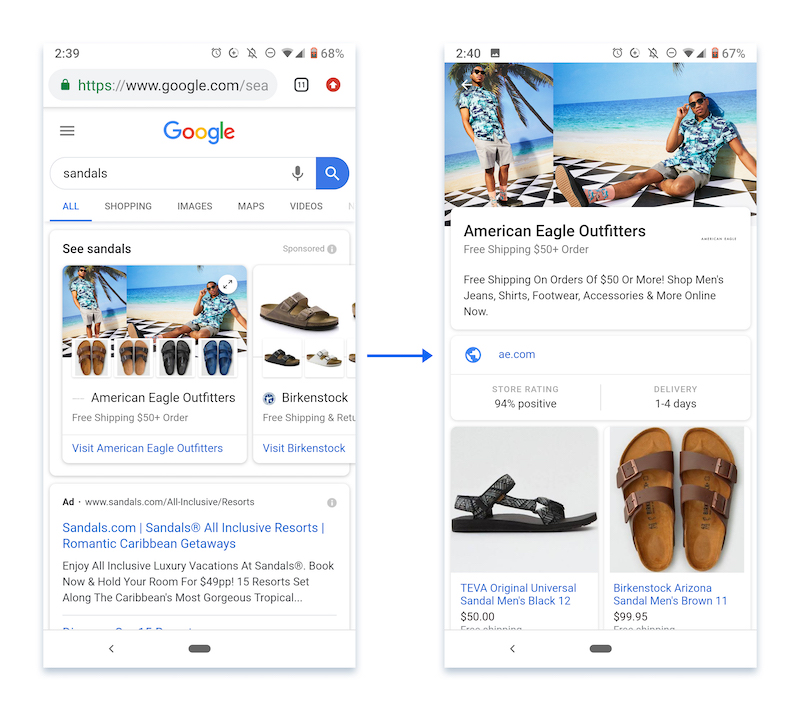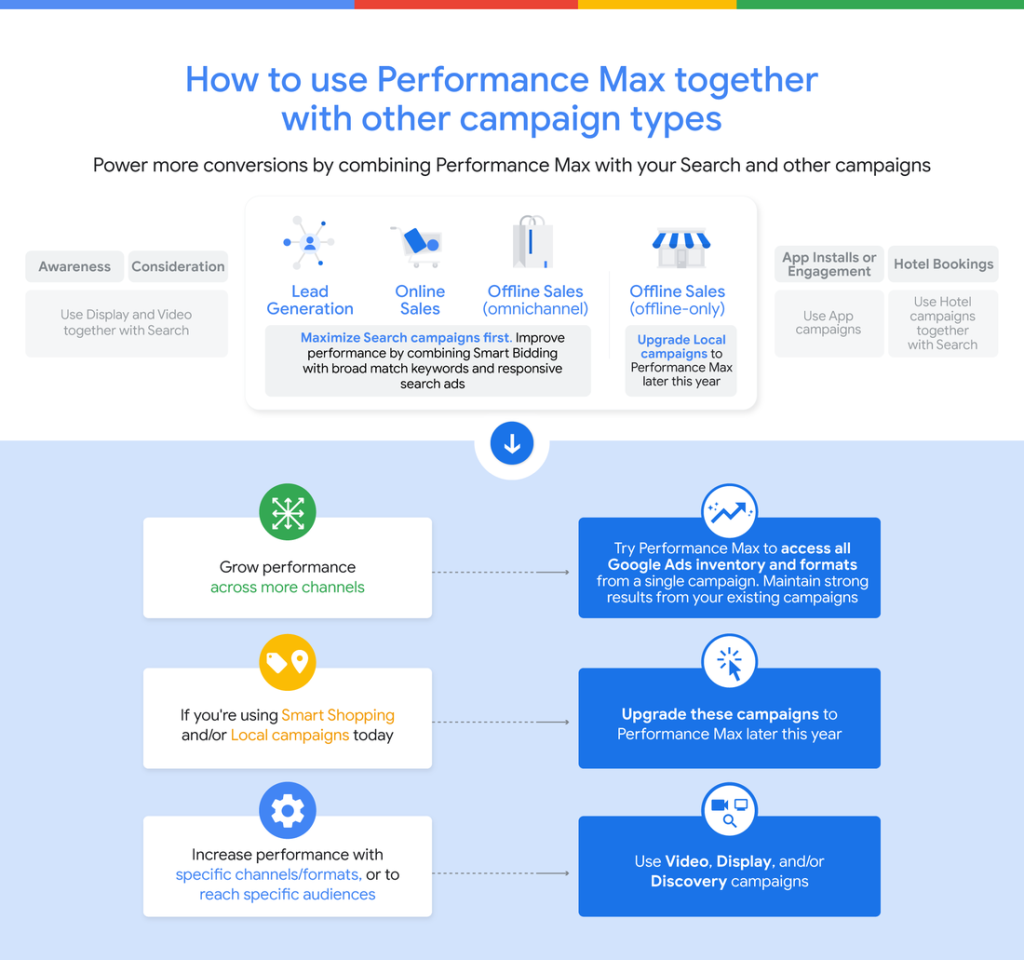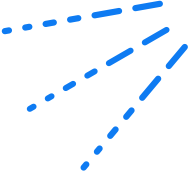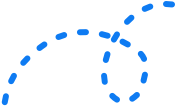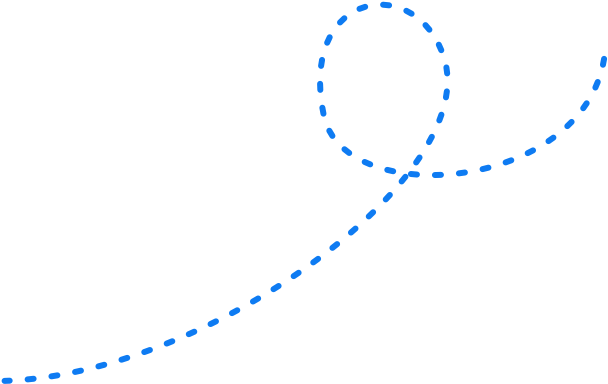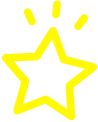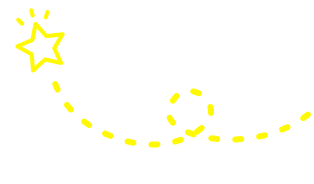How to Run Google Shopping Ads: Step-By-Step Guide (2022) 


No retailer is ever fully satisfied with their online or foot traffic. Whether they’re an entrepreneur working from the dining room table between meals or a multinational franchise with branches around the world, sellers are always sure there’s a way to generate more sales.
And if you’re looking for more customers to buy your products but not using Google Shopping Ads yet, then you’re missing out on a surefire way to do exactly that. It’s no secret that the ‘secret’ to maximising your sales is visibility.
The more eyes you’re getting on your goods and products, the more likely it is that someone who is looking for exactly that thing will see it and buy it.
Google has processed an average of more than 8.8 billion searches per day in 2022, and Australian shoppers spent $62.3 billion on buying physical goods online in 2021 (an increase of 23.4% compared to 2020).
While the pandemic played a massive role in the explosive growth of online shopping, 93% of Australians say they plan to maintain or increase their online shopping activity in 2022.
What this all translates to is that strengthening your eCommerce strategy is essential to your long-term success as a retailer, no matter what industry you’re in. In this guide, we lay out everything you need to know about Google Shopping Ads, including what they are, how they work and how to set them up.
What is a Google Shopping Ad?
Anyone looking to advertise their products online will have explored Google Ads. But not everyone is aware that there are now two different types of shopping campaigns that you can run through the Google Ads platform.
The first type is Google’s standard Search Ad, also known as Text Ads. This type of paid online advertising has been around since 2000. So even if you don’t really “know” them, you’re aware of them simply because you’ve been seeing them for years.
The second type of pay-per-click (PPC) advertising that Google offers is Google Shopping Ads, which are also called Product Listing Ads. If you haven’t heard of Google Shopping Ads before, it may surprise you to know how often you see them every day.
And if you’re a regular or even casual online shopper, there’s a good chance you’ve bought a product via Google Shopping Ads before. As mentioned, they’re both PPC advertising campaigns offered by the Google Ads network, which means you (the advertiser) pay only when someone clicks on your advert.
You decide what you’re willing to pay for shopping ad clicks, they’re triggered by specific search phrases, and you set a bid strategy that determines how much you’re willing to pay to stand out from the competition.
Why use Google Shopping Ads?
Launched in 2010, Google Shopping Ads have steadily grown in popularity and have become an important part of successful eCommerce marketing for retailers of all shapes and sizes.
Data from 2018 reveals that Google Shopping Ads were making up 76.4% of retail ad spend and that they were winning 85.3% of clicks on paid Google advertising.
Source: SmartInsights
With online shopping becoming more popular as the years go by, these numbers will only improve in time. Here are some other reasons why Google Shopping Ads are the number one choice for retailers around the world.
Google Shopping Ads are visually appealing
When people are shopping for something, they like to get as up close and personal with an item as they can. In a physical store, this would mean feeling the texture of the material something is made from or asking a store clerk if there’s a sample for them to try or a demo to have a look at.
When we’re shopping online, we want to see what a product looks like — often before we’ve looked at the price.
Search Ads, as their alternative names imply, are text-based. They include details about the advertiser’s domain, 2-3 headlines, 1-2 descriptions and can also include some extra links to different pages.
For shoppers, this translates into results that are a little bit boring and possibly frustrating because text ads can be notoriously misleading.
Google Shopping Ads, on the other hand, are visual adverts. They include the most important details that online shoppers are interested in — an image of the product, the product title or product name and the price. The product image is placed front and centre and is the first thing someone sees. Right below that is the product title, followed by the price.
Another important feature of Google Shopping Ads is the fact that the price is displayed in bold text so that it stands out and is easy to read.
So with a quick glance, a shopper can tell whether the results they’re seeing match what they’re looking for and also get a quick overview of what is available to them.
Google Shopping Ads increase the visibility of your products
When someone opens their browser and types in a search query, Google returns the results in the “All” tab. The top four results and the last two to three results on this page are typically paid-for results.
This can change depending on the device being used, the search query someone uses and which type of ads Google chooses to display. These paid results will also have the word “Ad” next to them, marking them separately from organic search results.
Results from Google Shopping Ads will appear first though, and 20 ads are displayed next to each other in a carousel. So, Google Shopping Ads have 5 times more chances of being seen than a standard text ad.
And given that the typical click-through-rate (CTR) of the number one result on Google is 39.6%, this extra real estate at the top of the page translates into higher revenues for retailers.
Another way that Google Shopping Ads can increase your visibility is through placement on different pages.
Text Ads only show on the “All” tab we mentioned already. Google Shopping Ads, on the other hand, will display under “All” results, under “Image” results and also on the Google Shopping tab.
An important thing to remember here is that free Google Shopping listings and Google Shopping Ads are two separate things.
Search results on the Shopping tab are delivered via a powerful comparison-shopping engine, but your products will only be displayed as a sponsored result if you create Google Shopping Ads campaigns for them.
Google Shopping Ads also appear on Google Search Partners websites and across the Google Display network, which includes Gmail and YouTube.
The final way that Google Search Ads can increase your visibility is by allowing for multiple results from multiple campaigns by the same advertiser to appear together.
So technically, all 20 ads in a Shopping carousel could be for products from your website.
Google Shopping Ads attract qualified leads
So, the visual element of Google Shopping Ads makes them more appealing, meaning customers are more likely to pause and actually look at them. There are 20 spots in a Google Shopping carousel and multiple places where they’re displayed.
That means there are more opportunities for potential customers to pause and have a look at the product you’re offering. A broader reach is always a good thing when it comes to digital marketing because more eyes on your advert increase the chances of someone actually buying your product.
And this is where the true power of Google Shopping Ads lies. With Google Shopping Ads, the product image is placed front and centre, as mentioned before. Consumers type in a search query, glance at the results and, when the images they see don’t match what they’re looking for, they’ll refine their search queries.
So instead of ‘running shoes’, they’ll type in something like ‘white running shoes for women’. If they switch over to the Shopping tab, there are a variety of filters that they can use to narrow down the results even further.
Someone who is paying attention to Google Shopping Ads already has the intent to buy. Now, normally they’d have to visit a bunch of sites, browse and click all over them to do their shopping. Sometimes they leave and come back because they’ve forgotten whether that seller had what they were looking for, aren’t sure about shipping policies, or what the product cost.
Google Shopping combines all this critical info and more into one easy-to-review format. So when a consumer finally clicks on a specific Google Shopping Ad, chances are they’ve decided to buy that exact product from that exact advertiser.
In other words, Google Shopping Ads are bringing you qualified leads from every corner of the internet.
How does Google Shopping work?
Google Shopping is a powerful comparison-shopping engine that uses the product feed you create in your Google Merchant Center Account. This feed contains details on the goods in your store and utilises the information you’ve supplied to create Google Shopping ads that match a user’s search intent.
If an item you sell isn’t included in your product data feed, Google cannot create a Shopping Ad for it. Using high-quality product images is important, as this is the first thing potential buyers will see and can help you stand out from the competition.
Fortunately, you’ll only have to do this once and Google will do the rest of the work from there. However, setting up and managing Google Shopping Ads is very different to how traditional Search Ads are created.
While you have full control over your regular Google Ads, including what keywords to target, Google controls the targeting of your Shopping Ads. In fact, you can only set negative keywords with Shopping Ads — or search phrases that your product must NOT show for. They use your website, inventory filter and more to determine which search terms will trigger the ads for your product.
The basic process of Google Shopping Ads looks like this:
- You create your Google Merchant Center account.
- You create your product feed and your Google Shopping Ads campaign.
- Online shoppers search for a product, and Google checks to see if you have any relevant products in your feed.
- If the search bots determine that you do have products that match the users’ search intent, they will create Google Shopping Ads for those items and present the ads to them.
- The customer sees the image, price and details such as tax and shipping. They click on the advert for your product and are taken to your site — where hopefully they go through with the purchase.
- You’re charged for the click.
How to set up Google Shopping Ads?
Shopping Ads campaigns rely on two Google platforms. The first one is Google Merchant Center and the second is Google Ads, formerly known as Google AdWords. Your shopping campaign is set up and managed via your Google Ads account.
This is where you set the budgets for each shopping campaign, manage your bids and make optimisations based on the insights that Google provides via its built-in analytics tools. Your product feed is stored in your Google Merchant Center account as we mentioned before.
You also have to include details about shipping and sales tax if it is relevant to your product. We’ll get into more detail on this in a moment, but your feed is simply all the product data about what you sell arranged in a format that Google likes and uses to build your Shopping Ads.
This means that following eCommerce SEO best practices is a good idea when it comes to setting up your inventory filter.
Part 1: Master product feeds
Your product feeds are the building blocks of great Shopping Ads. We’ve mentioned that you don’t bid on keywords for Google Shopping Ads. Instead, Google will crawl your product feed and the page with your product details to decide which search queries your products are relevant for.
This means that there are certain key elements you need to optimise to make sure your product is showing up for the right keywords. You will also need to add negative keywords to your product listing, which is another thing that makes creating Google Shopping ads different.
-
Product title
Your product title is arguably the most important element of your product data feed. This is because your title, along with the image you choose, instantly communicates what your product is to potential buyers.
There is a 150-character limit for the product title field, and Google puts more weight on the first words in it. So, consider the structure and word order carefully. Details that you should try to list include the brand, product name, model number, colour, size and similar.
-
Product descriptions
These are especially important if you’re not planning on running paid Google Shopping Ads campaigns. It is only really shown to searchers when they switch to the Shopping tab in Google, but it should be relevant and include a keyword or two.
-
Product category
You pick your product category from the list of options provided by Google. Choose the closest fit for your product so that Google can determine when to display your product. Someone selling dresses can choose Apparel & Accessories as their category but choosing Apparel & Accessories > Clothing > Dresses is better.
-
Product type
This field isn’t shown to searchers and is there to help Google’s search bots. It is a free-form field and helps determine which search terms trigger your Shopping Ad. So include your top keywords in this field.
-
Images
Your product image is the first thing that potential customers will see and will have a huge impact on how many clicks your products get. Google prefers images with plain white backgrounds, but “lifestyle” images that show a product in its intended setting can also be effective.
Google’s requirements and recommendations for product images are definitely worth going over.
-
Product highlights
You can think of these like the bullet points on Amazon products. While Google recommends 4-6 highlights, you can include as many as 10 per product. Keep in mind that you’re limited to 150 characters for each highlight.
-
Sales price annotation
Google highlights any products that are on sale and lets shoppers know that there has been a price drop. There are certain measures in place to keep sellers honest, and anyone found abusing this feature can have their Google Merchant Center Account suspended.
-
Product details
This is where you include all the information that hasn’t been covered yet. Technical specifications like product dimensions, compatibility and so forth can all go here. Think of this as the specs sheet for your product — keep it to details only.
-
Price
A fantastic product image is what will grab a shopper’s attention first, but more than anything else, it is your price that will determine whether they click or not. While you want to make a profit with your sales, keep both your ideal customer and your average customer in mind when determining your price.
Manufacturer’s product number (MPN) and global trade identification number (GTIN)
These may have different names depending on which country you’re in or the type of product you’re selling. For example, the GTIN for books is their ISBN number, and in North America, a GTIN may be called a UPC.
Other product data feed info
There are a number of other details you need to provide, but they all depend on the country where you’re based and the products you’re selling.
This includes:
- Brand
- Apparel categories
- Sales tax
- Shipping costs
- Product availability
- Condition
You can also add custom labels to your products. These are purely for your benefit but can help with building your shopping campaign and optimising bids. These labels can be things like top sellers, spring collections, holiday specials, product groups, ad groups and more.
Part 2: Create your Google Merchant Center account
You need a Google Merchant Center account before you can create a Google Shopping campaign, but fortunately, the hardest part of running Shopping Ads has already been done in part one.
Remember that Shopping Ads will pick the images for your adverts from your product pages, so optimise your entire product gallery. Poor-quality images can result in your ad not being approved for the Google Shopping tab.
Step 2.1: Upload your product feed to Google Merchant Center
Now that your account is created, you can upload the product data feed you built in part 1 into the Google Merchant Center. Remember to set the country and language that your products should appear for when you do this.
Google supports two file formats for product feeds. The first one is .txt and is more convenient for smaller retailers. The second one is .xml and is the recommended option because it is the more universal format.
Step 2.2: Configure your tax and shipping settings
Google wants shoppers to be able to calculate the total price they’ll be paying for a product from the information in a Google Shopping Ad. This means you need to include the relevant tax and shipping info. Fortunately, Google has provided everything you need to configure your tax settings correctly.
The cost of shipping and delivery times are two of the reasons that many customers abandon their shopping carts — so making sure that these settings are accurate and up to date is essential to closing sales.
This article from Google explains everything you need to know about shipping details for your Google Shopping Ads.
Part 3: Create your Google Ads account
Now that your Merchant Center account is set up and your product feed is loaded, you can start creating your first Shopping campaign. Remember that the free listings on the Shopping tab also use the product feed from the Google Merchant Center but aren’t displayed in paid advertising spots such as Google’s Display Network, the Images tab or the main Google search results.
If you don’t already have a Google AdWords account, you will need to set that up first. Once your two accounts are created, they also need to be linked to each other so that Google can start creating your shopping ads. This step-by-step guide can help you do that.
Step 3.1: Create your Google Shopping campaign in Google Ads
In your Google Ads account, go to the Campaigns tab and click the big plus (+) sign to create a new campaign. The initial Google Shopping Campaign settings are relatively easy. Select your goal and make sure you choose Shopping as your campaign type.
If you have multiple online stores with their own Google Merchant Center account, make sure you see the correct one that Google Ads will be pulling product information from.
Step 3.2: Set bids for your products
Bidding for Google Shopping Ads works on a similar principle to an auction. Your products are placed into an imaginary catalogue and you offer what you think is the best price for it to be displayed as a Sponsored/Paid advert.
This doesn’t necessarily mean that whoever places the highest bid will get better placement. Google determines placement depending on a range of factors that will include things like a searcher’s customer profile and other data Google may have gathered from their online habits.
You will only pay the price you set when someone clicks on your product. It is also important to set a daily budget (Google recommends no more than $50/day) for your campaign.
Step 3.3: Plan and target your campaign
Not every online store offers worldwide shipping, so make sure that you target only those locations where you can and/or are willing to ship your goods to.
Otherwise, people may click on your advert and have to abandon their cart because you don’t deliver to their location — and you still have to pay for those Shopping Ads clicks. You can also set your campaign to run for a limited time only at this stage — to promote a holiday special, for example.
Step 3.4: Create Google Shopping Ads groups
The final step of setting up your Google Shopping Ads campaign is to assign it to an ad group. There are three different types of ad groups to choose from when you create a Google Shopping campaign.
Product ads
The first ad group you can use is the classic format for Shopping Ads, which appears as image, title, price and product name. Creating Google Shopping Ads for this type of campaign is easy.
Assuming your product data feed is correctly set up, Google Ads will do all the heavy lifting and create the product ads for you.
Showcase Shopping ads
These Shopping campaigns are used to advertise product groups. So if a shopper searches for something like ‘duvet covers’, they’ll be shown a showcase of different duvet covers from your product feed.
At a glance, they can tell if you have any products they may be interested in. Custom labels from your product feed can help create this type of ad group.
Source: Instapage
Local inventory ads
Also known as local catalogue product ads, local inventory ads allow shoppers to browse your products from one place. This Shopping campaign is designed with local stores in mind but is not available for every country as yet.
Differences between a Standard Shopping campaign and Smart Google Shopping campaign
A Standard Shopping campaign and Smart Shopping Ads campaign are essentially the same thing. The difference with a Smart Shopping campaign is that it is designed to make managing your Google Shopping campaigns as easy as possible while maximising your conversion value and expanding your reach.
And it uses automation, or Google’s machine learning tools, to do this. Smart Shopping works by combining your Google Shopping feed or product ads with display remarketing campaigns.
These remarketing campaigns use product ad placements and automated bidding to help Google’s product shopping ads promote your products and your business across a variety of networks — thereby helping you get the maximum value from every ad.
Smart Shopping campaigns make use of both standard product shopping ads and Google’s display ads. This means that they qualify to appear on Google’s normal search network as well as their display network (which includes Gmail and YouTube).
There is minimal input from your side as Google’s machine learning does all the heavy lifting of optimising your campaign’s performance.
What are Performance Max campaigns?
Performance Max campaigns are the next evolution of Smart Shopping campaigns. They are goal-based campaigns designed to help advertisers increase their conversion across the entirety of Google’s advertising network.
This includes Search, Display, Gmail, YouTube, Maps and Discover. At the end of the day, it helps you to increase your presence through the use of different ad formats.
Advertisers upload the various assets that are appropriate for each advertising channel, such as images and videos. Google’s machine learning approach will then test which combinations work best to achieve the conversion goals you set at the start of your campaign.
It does this by using Smart Bidding, an AI-driven automated bidding system first developed for Smart Shopping campaigns.
The goal with Performance Max campaigns is for advertisers to have single campaign optimisation across all advertising campaigns. It uses your bidding strategy as well as Audience Signals for targeting.
Strategies to maximise revenue when using Google Shopping Ads
Almost every article you read on this subject will have the same types of suggestions. Make sure your images are high-quality and optimised for thumbnail displays. Ensure you’re adding negative keywords to your product data feeds, optimising your product titles and so on.
However, there is one relatively easy and important thing you can do to increase your revenues from Google Shopping campaigns. You need to learn how Google’s automated bid strategies and Impression Shares work.
The whole purpose of using Google’s Smart Shopping campaigns or Performance Max campaigns is for you to essentially set and forget all your campaigns, right? No. This is a terrible strategy because no matter how useful automated bidding is, they work in a very specific way within very specific confines.
Read, absorb and make sure you understand the information on the Google Ads help page, as well as the pages that describe how Target Return On Ad Spend (ROAS) and Maximise Conversion Value work.
It is also helpful if you have an understanding of how machine learning works, so look up and read articles or videos about how automated bidding works in general. Now that you understand the first part of Google Shopping Ads, it’s time to read up on how Impression Shares work.
This metric is just one of the many that Google Ads uses to provide powerful insights designed to help you improve your advertising campaigns and increase website traffic. It is also very easy to implement the changes needed to improve these numbers.
There are three main columns you want to pay attention to in this part of your Google analytics dashboard.
- Search Impression Share — This tells you what percentage of the available market your ads were shown to. It should always be 100%. If not, check Lost IS (Budget) and Lost IS (Rank).
- Lost IS (Budget) — This column tells you if you need to raise your budget. Seeing a number here means you can increase your daily ad spend budget and still enjoy the same ROAS you currently do.
- Lost IS (Rank) — This column essentially tells you when you’re losing a share of the market because your current bids are too low. If you are able to afford it, you should try to increase your CPC bids.
Reading this information won’t take you long. Looking up a few articles and videos shouldn’t take more than a day or so.
Understanding these basic principles of how Google Shopping Ads, Smart Shopping Campaigns and Performance Max campaigns work will help you better optimise your Google Shopping campaigns. And that means more sales for your business.
Harness the power of Google Shopping Ads for your online store
Now, this article was about Google Shopping Ads, but you should keep in mind that Bing has a very similar feature called Bing Product Ads. And while Bing might only hold over 7% of Google’s 85.55% of the search engine market share, there are 5 billion internet users as of April 2022.
So that works out to a potential customer base of 380,500,000 people in a market that tends to be less competitive than Google’s.
There is no denying that Google Shopping Ads are one of the best online marketing tools that eCommerce stores can use today. There are tons of benefits across the board, whether you’re looking for better visibility, improved sales or an automated advertising tool that can help boost your business while you focus on actually running your business.
By learning everything there is to know about Google Shopping Ads and how online retailers can benefit from using the PPC tools that Google offers, you will be well equipped to make sure you’re optimising your marketing efforts from the moment you begin. As with any form of online advertising, the key is to keep track of your spending and analytics at all times.
Understanding the metrics and insights that Google provides will help you optimise your campaigns as you are running them, allowing you to improve your profitability and grow your business.
You should keep in mind that Shopping Ads won’t bring you amazing results overnight. There is a learning curve to optimising campaigns, but in time, you will see your campaigns performing better and better.
It can all be very confusing to stay on top of things if you are new to Google Search Ads and Google Shopping Ads. But the dedicated experts at Online Marketing Gurus can help with that.
With years of experience in digital marketing and dozens of satisfied clients to our name, you can rest assured that we mean it when we say we can help you unlock explosive revenue growth and grow your business faster.